The License Settings page shows your current license parameters with an option to upload a new license, using a special license file provided by ScaleArc support.
Review the ScaleArc License information by following these steps:
- Navigate to the SETTINGS menu > License Settings on the ScaleArc dashboard.
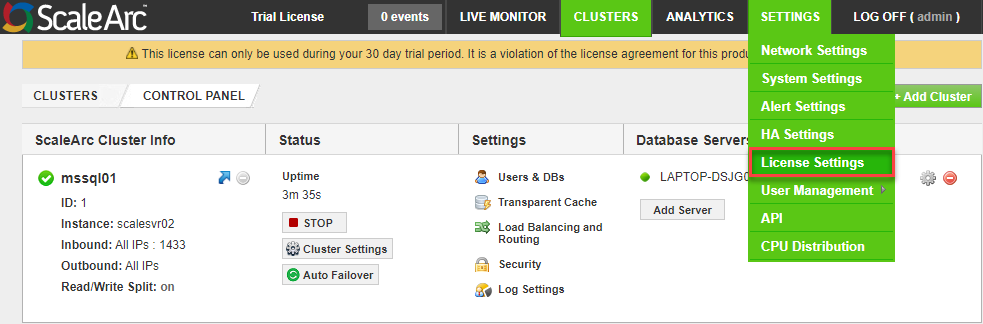
-
The displayed license details parameters are described in the table below:
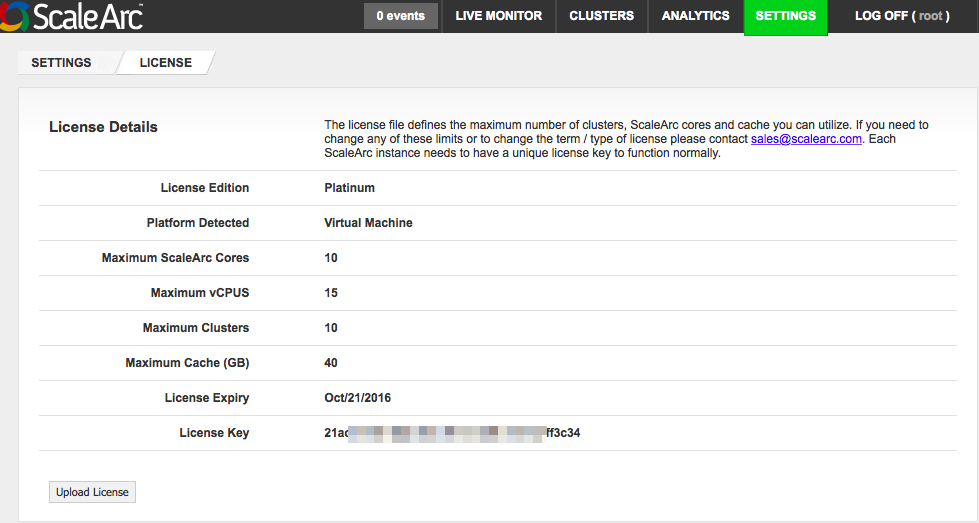
Field Description License Edition The software edition of the license; for example, Platinum. Refer to ScaleArc Licenses for details.
Platform Detected The platform that the ScaleArc appliance is running on.
Maximum ScaleArc Cores The total number of CPU cores that are allowed to be used for ScaleArc processes.
Maximum of vCPUs The total number of virtual CPUs that are allowed to be used for ScaleArc processes. Refer to the ScaleArc Sizing Guide for details.
Maximum Clusters The maximum number of clusters that can be added to ScaleArc, independent of the database server count.
Maximum Cache The maximum amount of memory for cache.
License Expiry The date on which the ScaleArc license expires (mmm/dd/yyyy format).
License Key The pattern of numbers and/or letters (a hash comprising forty unique hexadecimal characters) provided to licensed users of ScaleArc.
- Click Upload License to add a new license.
If you use the Upload License button to downgrade your license (for example, reduce the number of cores), it disables and removes the features in the associated configuration, thus requiring you to restart ScaleArc.
To change your license, set up more clusters, or add more servers to the appliance, contact ScaleArc Support for a license upgrade before using the Upload License button.