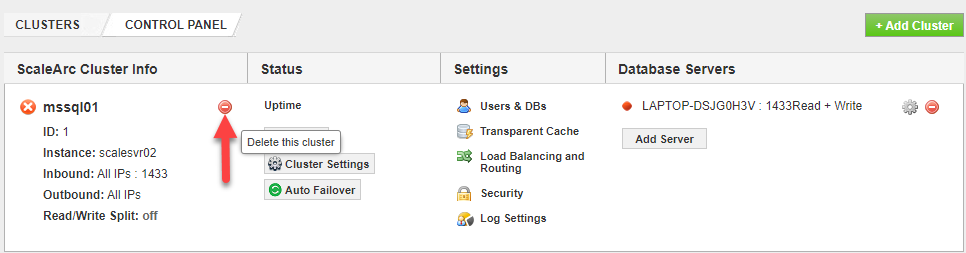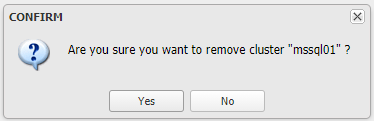The CLUSTER tab in the Cluster Settings screen lists out the properties of the cluster that were specified during cluster creation. Under this section, you will be able to manage the configuration settings of the cluster which control the ingress (inbound) and egress (outbound) traffic.
This article takes a look at the various actions that can be applied to an existing cluster including:
Editing ScaleArc Cluster Info
The ScaleArc dashboard provides the cluster connection status and load balancing information under the ScaleArc Cluster Info column.
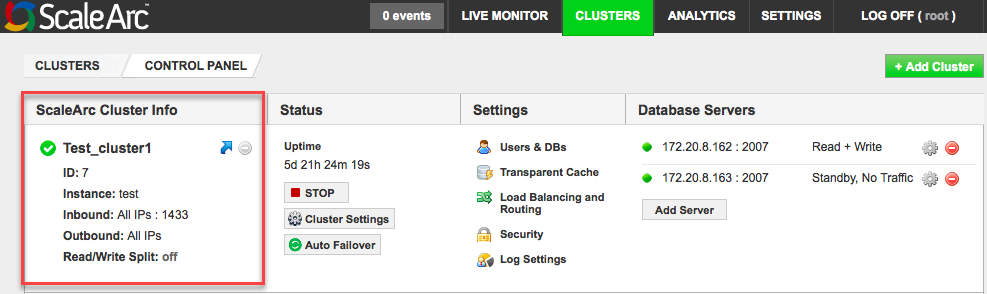
Note that you had defined this information i.e. cluster name and inbound and outbound IP addresses when you created the cluster.
Follow these steps to edit the attributes under ScaleArc Cluster Info column:
- On the ScaleArc dashboard, click on the CLUSTERS tab then locate the Status column and click on Cluster Settings.
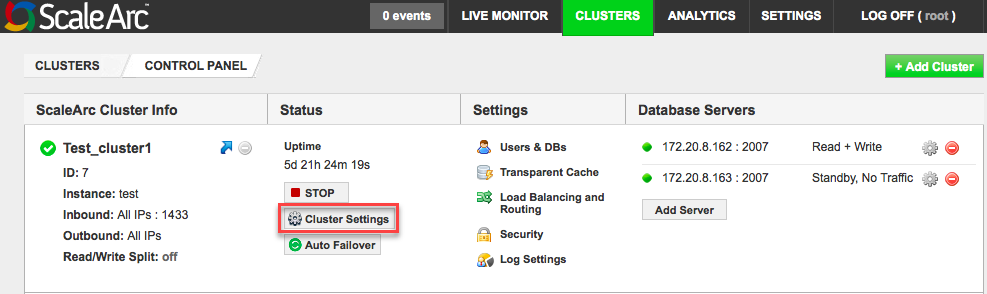
- The CLUSTER tab is the first tab on this screen and should be selected by default.
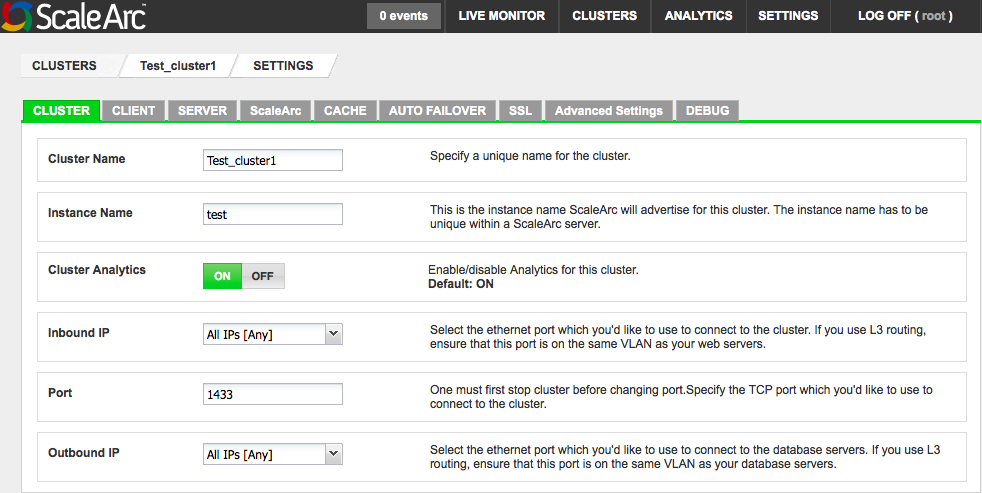
-
Use the following table to edit the values.
Field Description Default/User input Cluster Name A name that uniquely identifies the cluster within the ScaleArc appliance.
Enter a name. Instance Name The instance name ScaleArc will use for this cluster. The instance name must be unique within a ScaleArc server. Enter a unique name. Cluster Analytics Determines if analytics are running for this specific cluster. Turn ON/OFF. Inbound IP Includes LAN Interface, IP Address, and Port settings. Port Specifies the TCP port which you'd like to use to connect to the cluster. Enter a port number Outbound IP Includes LAN Interface, IP Address, and Port settings.
Starting/Stopping a cluster
Follow these steps to stop a running cluster or start a stopped one as applicable:
- Locate the cluster panel on the ScaleArc dashboard.
- Click the red STOP button to stop the cluster and select Yes on the confirmation dialog.
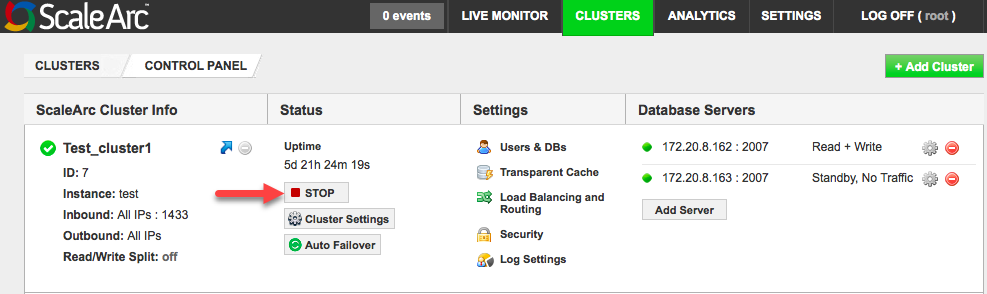
- Confirmation dialog.
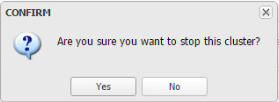
- Start a stopped cluster by clicking START to reactivate the cluster.
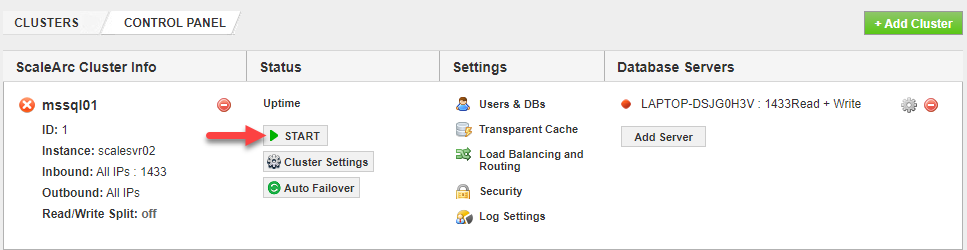
Deleting a Cluster
You can delete a cluster by following these steps:
-
- Locate your cluster panel on the ScaleArc dashboard.
- Stop the cluster if it is running as described in Starting/Stopping a cluster.
- Click on the Delete cluster button and confirm to remove the cluster from the control panel.