This is the second column within the control panel of the ScaleArc dashboard and displays vital information on the ScaleArc cluster status including the overall uptime of the cluster in weeks, days, hours, minutes, and seconds.
It also provides start/stop management for the ScaleArc cluster service as well as the button to open the Cluster Settings screen.
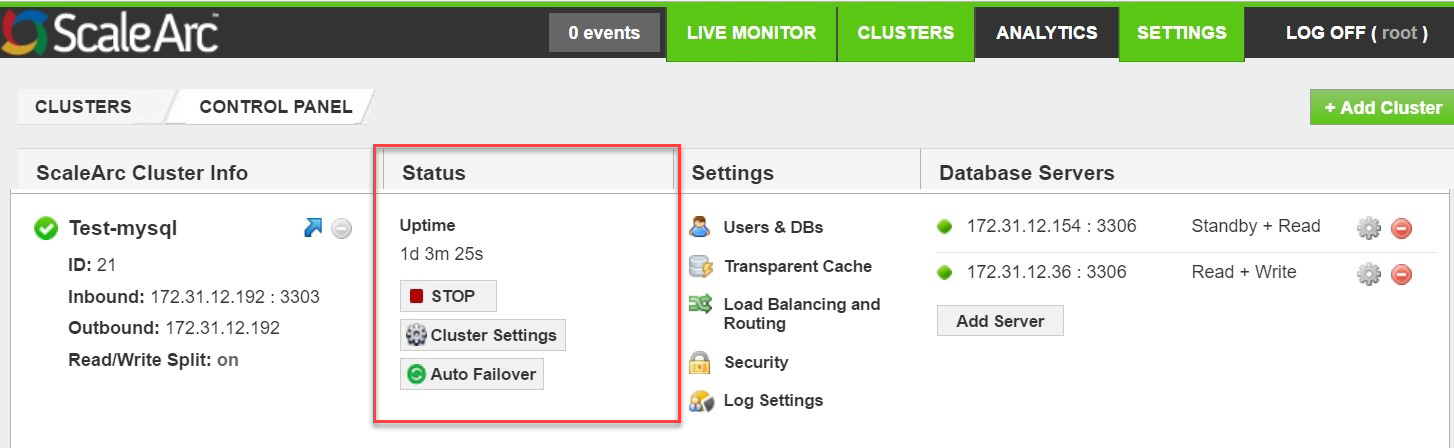
Uptime
Displays the time that elapsed since the last restart of the cluster.
Stop button
The red STOP button shuts down the cluster.
- Click the STOP button to stop the cluster. While the cluster is in a non-operational state, all application traffic directed to the cluster IP address and port combination will fail. Apps pointing to ScaleArc start getting errors as would happen if the database itself was down.
- Click START to start the cluster. The cluster returns to active mode without requiring any additional configuration.
Cluster Settings
Cluster Settings button opens a new screen to modify or enhance the configuration of the clusters. They include the screens for configuring Cluster traffic, Cache Settings, Auto-failover, and Debugging features, as well as SSL.
Auto Failover
The Auto Failover button, when present, is a shortcut to the Auto Failover configuration tab within the Cluster Settings panel containing the configuration parameters for the Auto-Failover feature.