This section presents the steps for installing ScaleArc on Bare Metal (Physical Machine) on legacy BIOS. To Install on UEFI, follow the instructions for custom installation.
Note that your environment view may differ slightly from the screenshots included in this section.
Install ScaleArc on Bare Metal
- Boot up the machine, with the ScaleArc installation cd inserted into the drive. This loads the Welcome to ScaleArc Installer screen.

Note: If your hardware has a component that requires a driver that is not part of the Linux installed with ScaleArc, you have the option to provide the correct driver during installation by selecting Specify Driver Disk & Install ScaleArc. Typically the driver is a network or disk controller card, often on the PCI bus. - Select the Install ScaleArc option and hit Enter.
- The package begins to install.
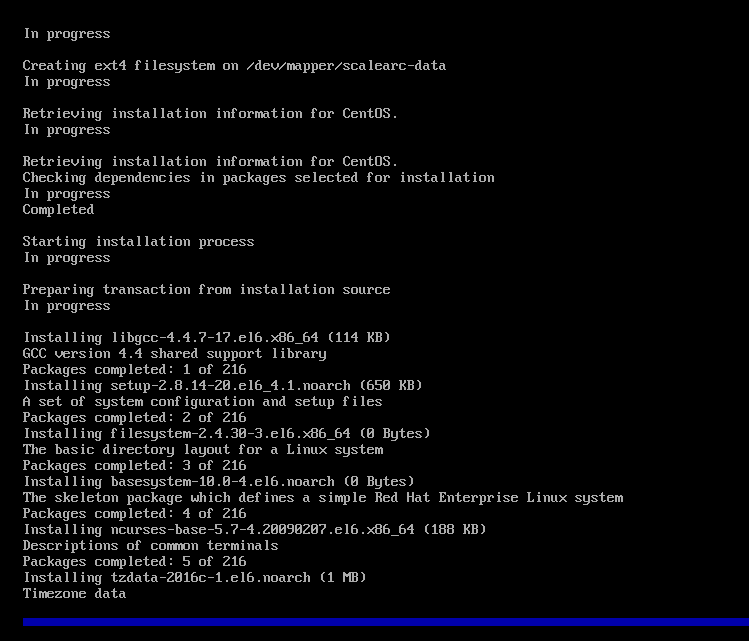
- Press any key to continue. If you have successfully installed ScaleArc, the system reboots and the screen displays a login prompt.
Log in to ScaleArc
Note: The ScaleArc appliance UI cannot be accessed at this point except through the console, since its IP address has not yet been configured.
- Log in to the console using the following default credentials:
-
Username: admin
Password: admin@123
-
- Select option 2 to change the IP/Gateway/Subnet.
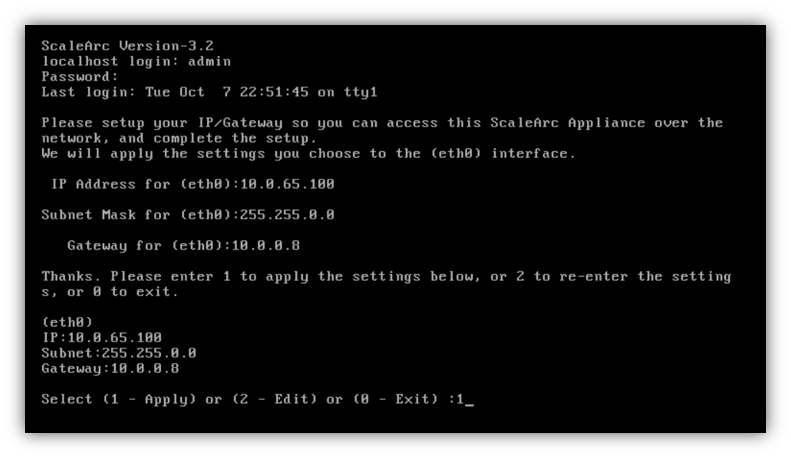
- Enter the IP address, gateway, and subnet then Enter 1 to apply the settings.
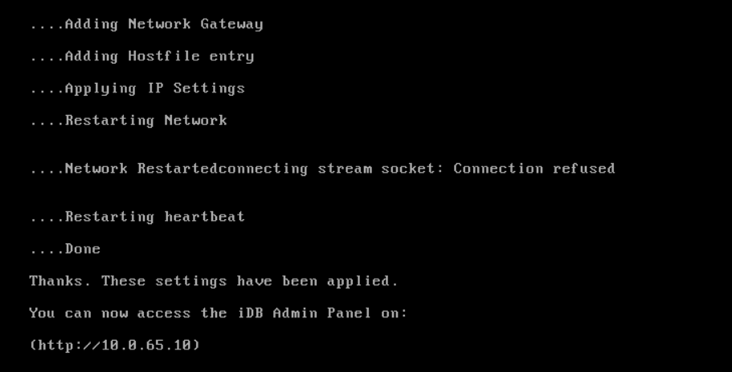
- Once the network is set, use the same IP address in a supported browser to launch the ScaleArc user interface. If you have any trouble accessing the ScaleArc user interface make sure the requisite network connectivity between your workstation and the ScaleArc appliance is in place.
- By default, ScaleArc uses a self-signed certificate for communication via HTTPS. The self-signed SSL certificate may cause an untrusted certificate alert while accessing ScaleArc. This alert can safely be ignored using the Advanced button then clicking on the URL to proceed, shown here as it would appear on Chrome browser:
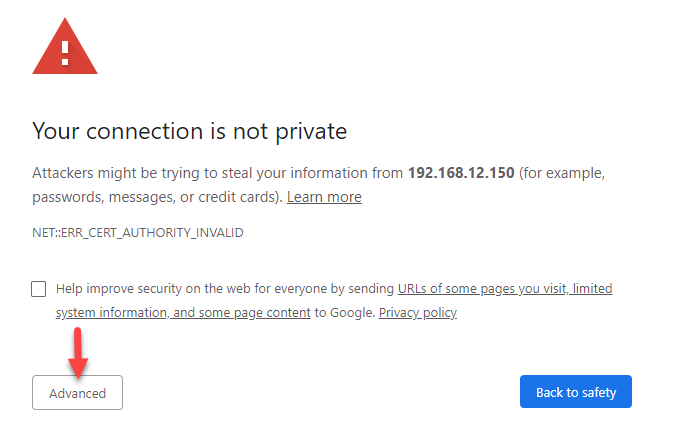
- A successful network configuration should result in the Login screen.
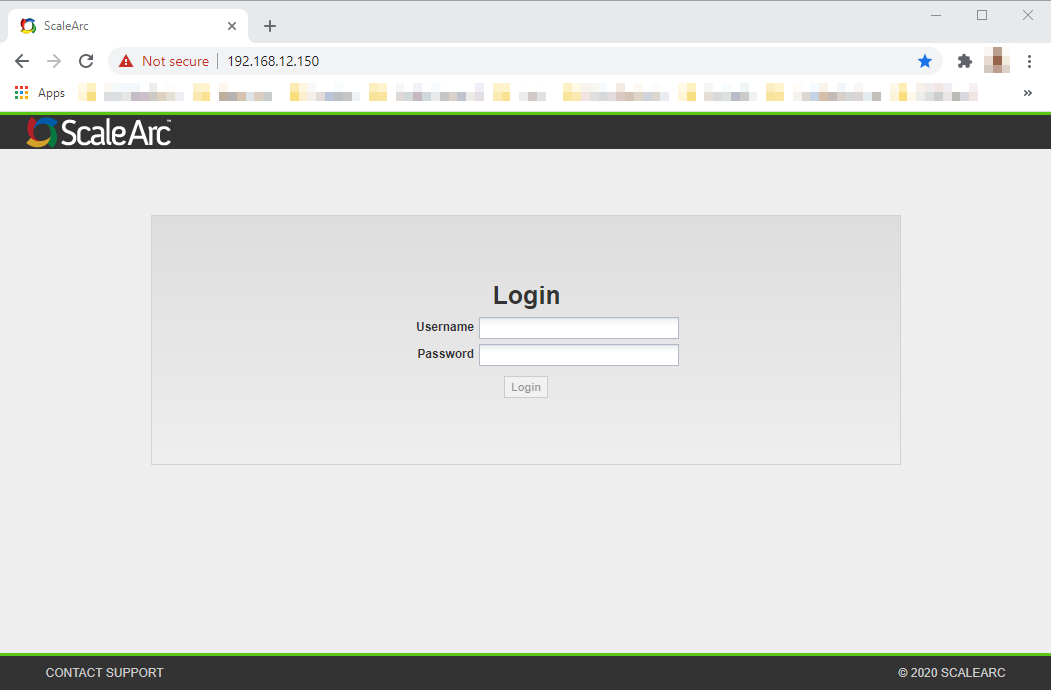
- You are now ready to initialize ScaleArc.