Overview
This article provides the procedure to upgrade earlier releases of ScaleArc to the latest version, currently version 2020.9 that was released in November 2020.
The steps described here are only applicable if upgrading a standalone deployment, otherwise, if you are upgrading a HA deployment please refer to Upgrading a ScaleArc HA Deployment to the latest version.
Prerequisites
- Access to the Release Portal is required in order to download the update packages. Refer to Requesting Access to the Release Portal if you don't currently have access.
- Increase the Session Timeout Interval by navigating to SETTINGS > System Settings > System Config tab. Update the Session Timeout Interval to 1 hour and click Apply to save the setting. While the upgrade process should not take more than 15 minutes to complete, extraneous factors such as network latency can adversely impact the upgrade duration causing session timeouts thereby interrupting the upgrade process.
- It is recommended that you backup the ScaleArc instance by taking a snapshot of the ScaleArc VM(s) before the upgrade if running on a virtualized environment.
Information
There are two methods for upgrading ScaleArc to the latest version:
A. Upgrade using URL
This method is preferred when the ScaleArc server has access to the Upgrade Kit over the Internet or served from a local repository.
Follow these steps to upgrade ScaleArc through the URL:
1. Navigate to SETTINGS > System Settings page.
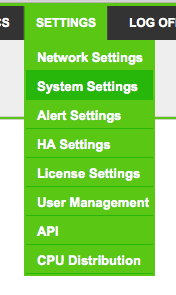
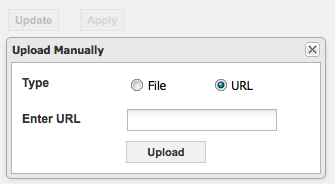
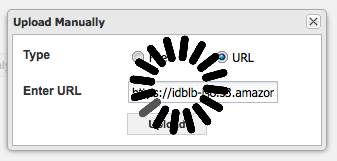
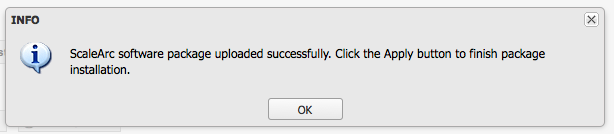
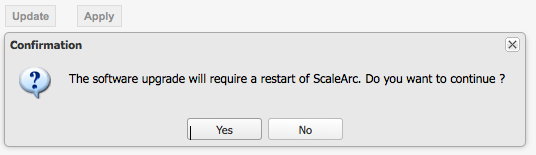
6. Click "Yes" to start the upgrade process. A pop-up that tails the Installer Logs is displayed during the upgrade process.
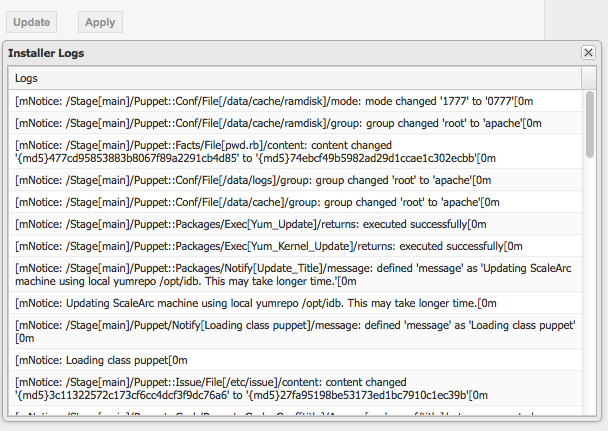
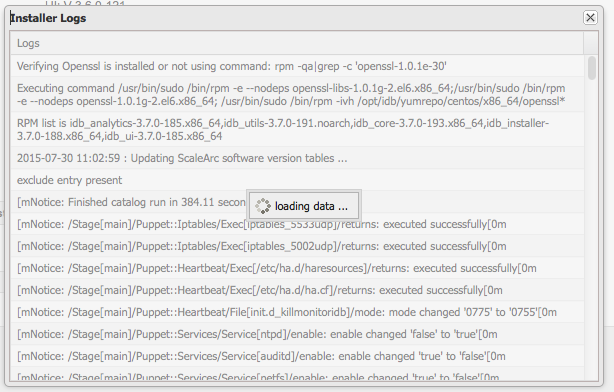
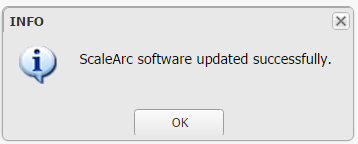
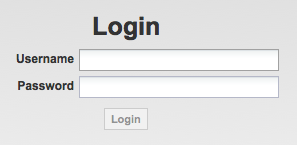

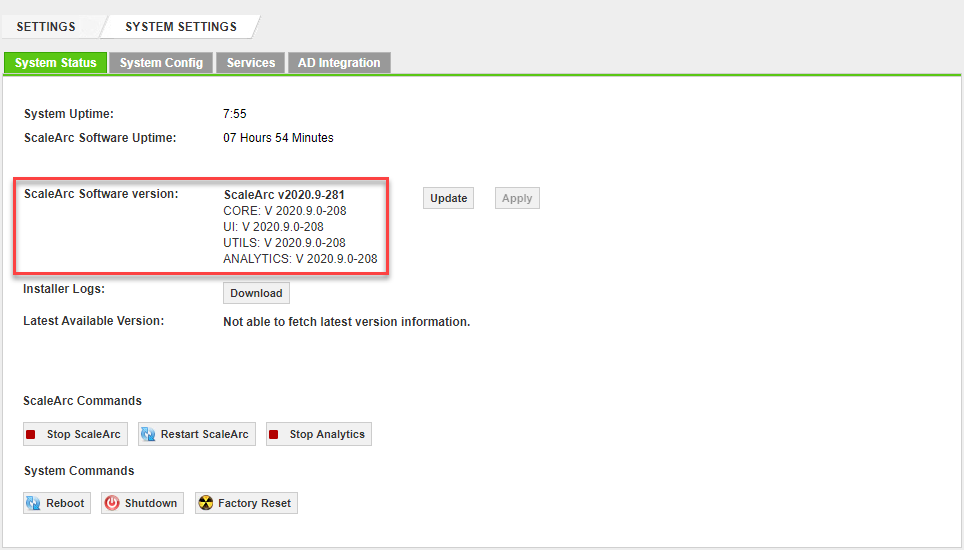
B. Upgrade from PKG file
Upgrading from a PKG file on your local computer is the alternative method when the ScaleArc server does not have direct access to the Internet or a local repository.
You must download the upgrade PKG file prior to starting the upgrade from the Release Portal to your local machine. Download the corresponding MD5 checksum file for the upgrade package from the same location.
Follow these steps to upgrade ScaleArc to version 3.12 from a PKG file:
1. Make sure the following entries are present in /usr/local/apache/php/php.ini
upload_max_filesize = 2G
post_max_size = 2G
If the parameters need to be modified, the idbweb service should be restarted
sudo service idbweb restart
2. Navigate to SETTINGS > System Settings page
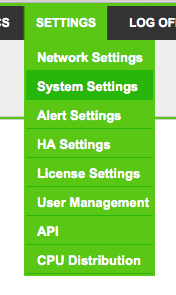
3. Click "Update" and select "File" as the Type
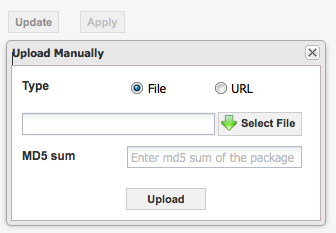
5. Open the downloaded MD5 file from a text editor and copy the checksum value for the PKG file in the MD5 sum text box.
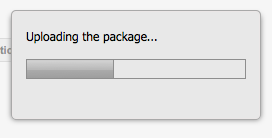
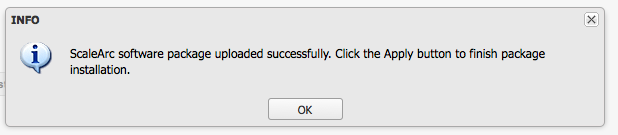
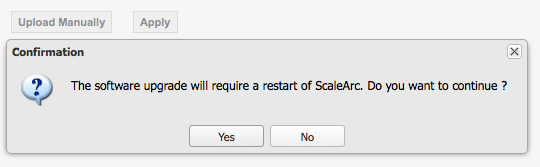
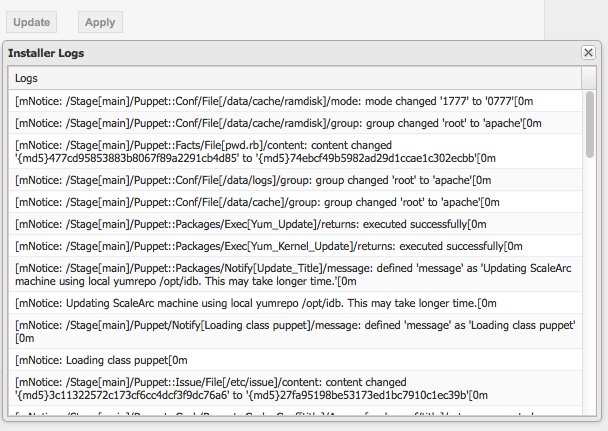
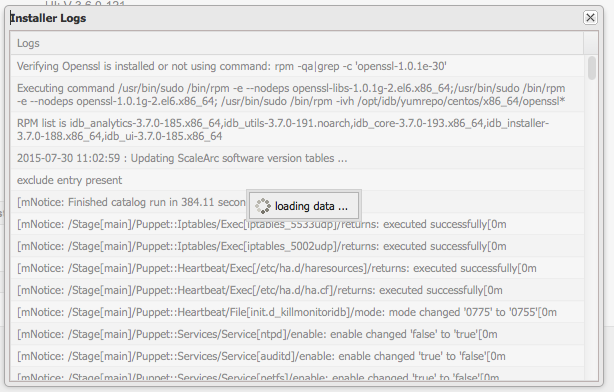
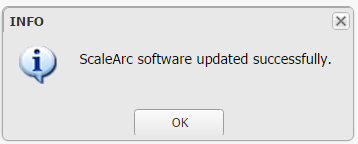
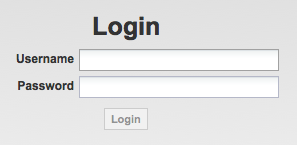
13. EULA page will appear requesting your personal details, enter the information, and read the EULA. Click on "Accept EULA" to proceed.

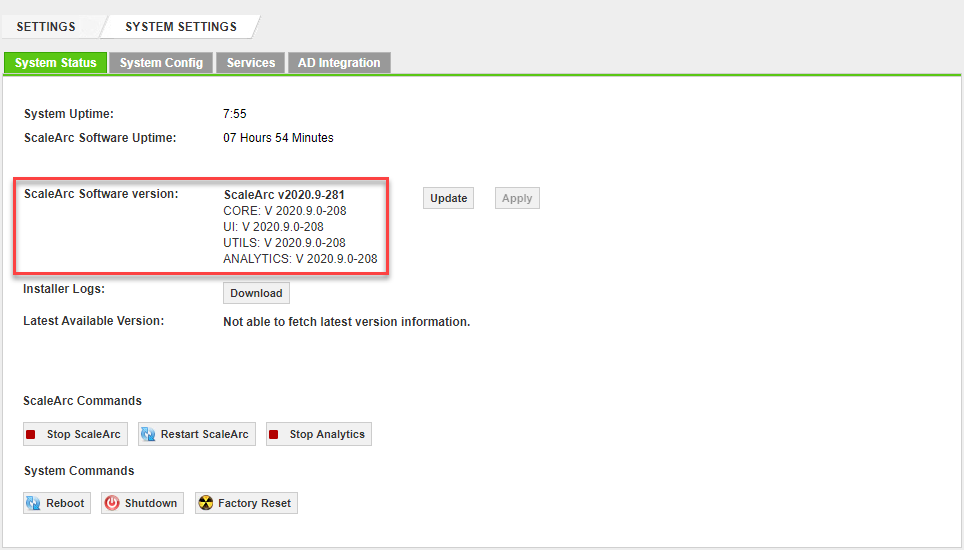
15. Upgrading your ScaleArc is completed
Note: Due to the large package size the upgrade time may take an average of 25 minutes.