Navigate to the System Status screen by following these steps:
- Click the SETTINGS tab > System Settings on the ScaleArc dashboard.
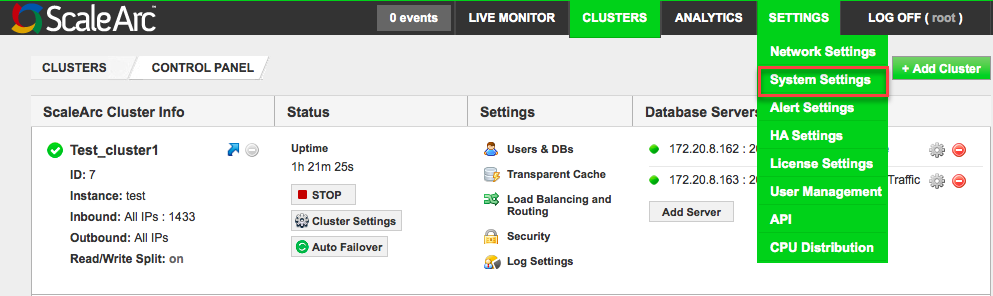
- Review the contents of the System Status tab.
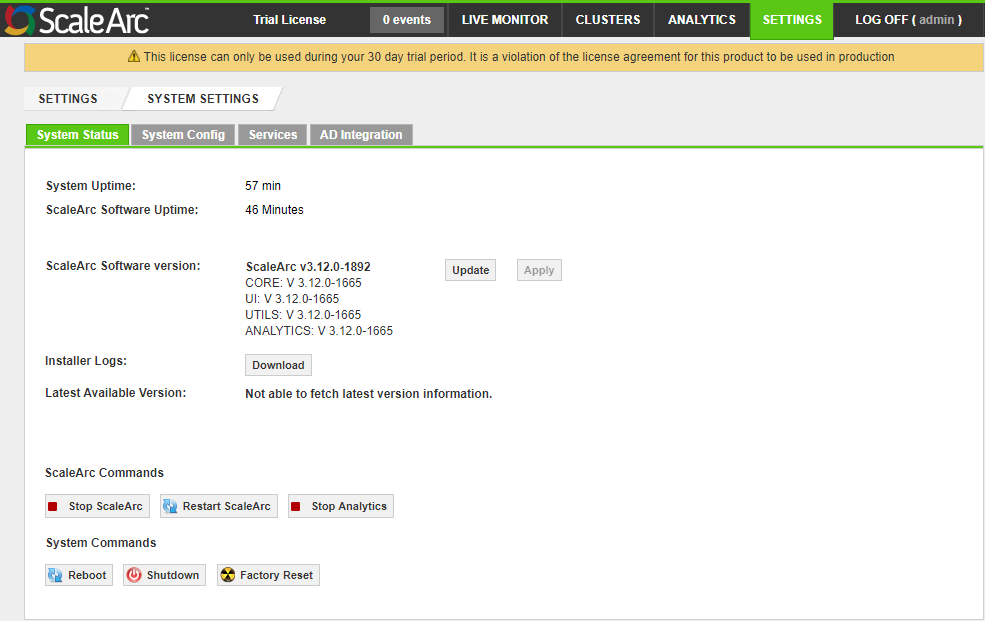
-
Reference the below table for interpretation of the information and options available on this screen:
Field Description Default/User input System Uptime The time since the last system restart/reboot.
Read-only ScaleArc Software Uptime The time since the last restart of the ScaleArc load balancer. Often an indication of HA role transition when configured in an HA pair.
Read-only ScaleArc Software Version The ScaleArc software version installed on your system.
1 Click on Update to update ScaleArc software. See Upgrade ScaleArc for details.
2 Click Apply to complete the upgrade.
Installer Logs The logs created during ScaleArc installation.
Click Download to download a zipped file containing the installer logs.
Latest Available Version A system post from ScaleArc notifying you if there are any software packages available for installation. ScaleArc Commands The button-activated commands for starting and stopping the load balancer and analytics processes.
Note: When you stop the load balancer, you suspend all load balancing processes, including cluster processes. However, non-core services like UI, HA, and analytics remain unaffected and continue to function.
Stopping analytics completely disables the analytics component for all clusters. It suspends all running analytics processes and does not collect any new data.
1 Click Stop ScaleArc to suspend the load-balancing processes. 2 Click Restart ScaleArc to re-activate the load balancers. 3 Click the Stop Analytics toggle button to suspend or restart the analytics processes. System Commands The button-activated commands for rebooting, shutting down, or resetting the system back to its factory settings.
Warning: A factory reset takes you back to ScaleArc's pre-Initialized state.1 Click Reboot to reboot the system. 2 Click Shutdown to stop the system completely. 3 Click Factory Reset to return the system to its factory settings.