The Cluster Settings screen is divided into 9 sections/tabs which are: CLUSTER, CLIENT, SERVER, ScaleArc, CACHE, AUTO FAILOVER, SSL, Advanced Settings, and DEBUG.
This article explains the configuration settings under the CLIENT and SERVER tabs which are configured to manage various client-server traffic connection parameters.
Client Settings
Follow these steps to configure the CLIENT traffic settings:
-
On the ScaleArc dashboard, locate the Status column and click on the Cluster Settings button.
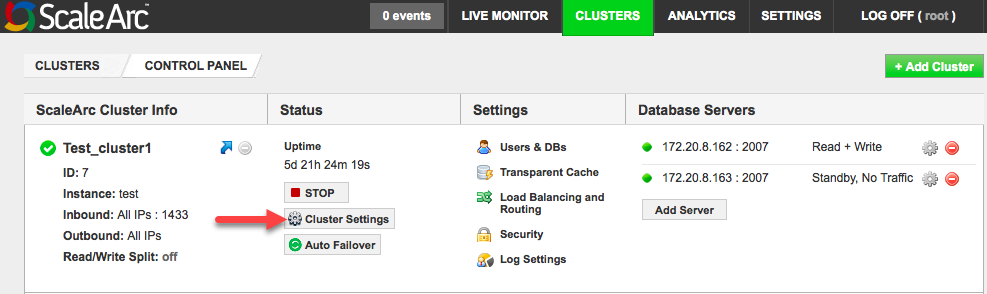
- Click on the CLIENT tab.
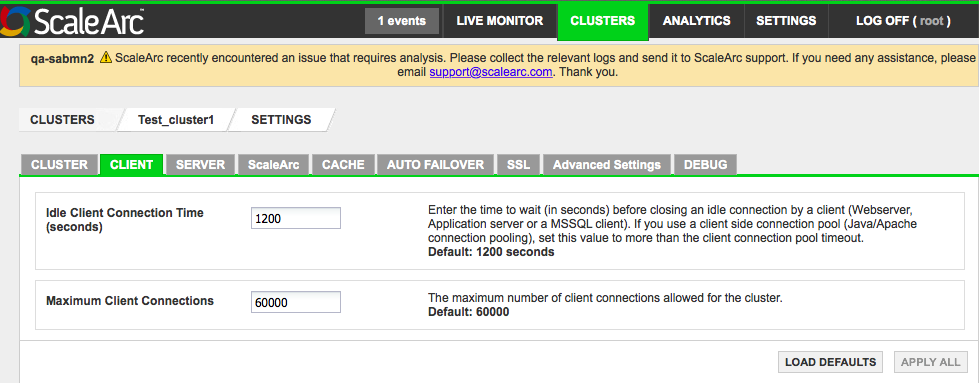
-
Configure the fields as shown.
Note: ScaleArc provides default recommendations but strongly encourages you to keep in mind your application and database timeout settings and network latencies when you change these defaults.Field Description User input Idle Client Connection Time
(seconds)The time to wait before closing an idle connection by the client (web/application server/SQL Server client).
TipIf you use a client-side connection pool (Java/Apache connection pooling), set this value to more than the client connection pool timeout.
Idle Client Connection Time should be larger than the Surge Queue Timeout in the server settings.Default value 1200 seconds. Maximum Client Connection The maximum number of client connections allowed for the cluster. The depth of the surge queue is also limited to this number. Default value maximum is 60000 -
Click APPLY ALL to save the changes or LOAD DEFAULTS to reset to the above default settings.
Server Settings
- Click on the SERVER tab in the Cluster Settings dashboard to customize the server configuration.
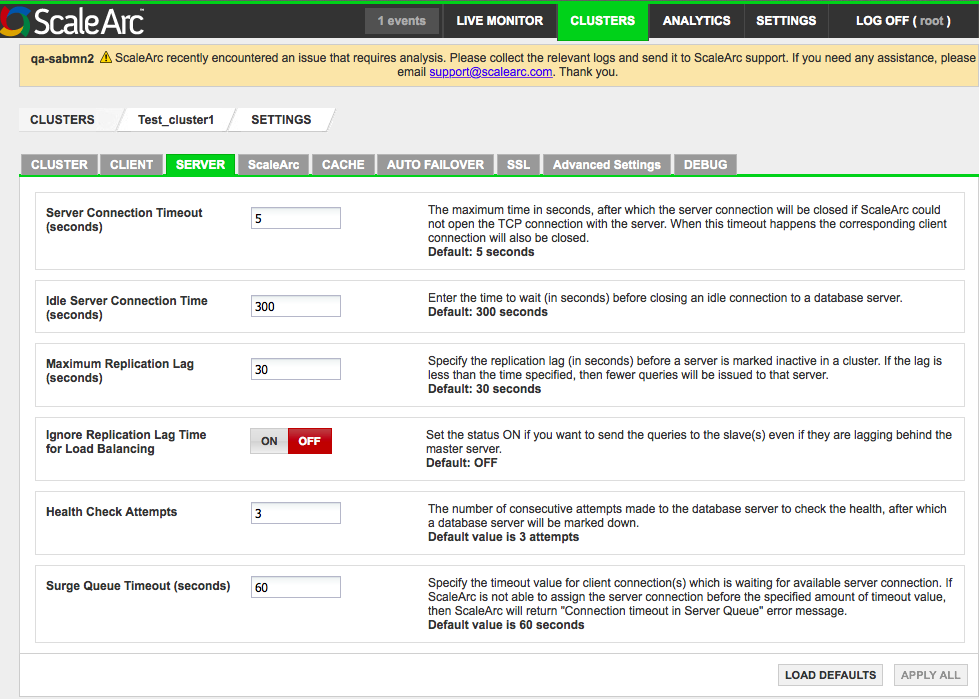
-
Configure the fields as follows:
Field Description Default/User input Server Connection Timeout
(seconds)The maximum time after which the server connection closes if ScaleArc fails to open the TCP connection with the server. Following a timeout, the corresponding client connection closes.
Default value is 5 seconds. Idle Server Connection Time
(seconds)The time to wait before closing an idle connection SQL Server. Preferably, set it to more than 120 seconds. Default value is 300 seconds. Maximum Replication Lag (seconds)
The replication lag before a server is marked inactive in a cluster. If the lag is less than the time specified, fewer queries are load-balanced to that server. Default value is 30 seconds. Ignore Replication Lag for Load Balancing (seconds) Send queries to the slave(s) even if they are lagging behind the principal sever. See Maximum Replication Lag. Default is OFF. Turn ON. Health Check Attempts The number of attempts to check the health of a DB server allowed to fail consecutively, after which it is marked down and taken out of load balancing.
The default is three attempts. Surge Queue Timeouts (seconds) The timeout value in the application or the connection pool configuration which determines the maximum length of time a connection can be held in the surge queue before returning an error message. Default value is 60 seconds - Click APPLY ALL to save the changes or LOAD DEFAULTS to reset to the above default settings.