This article describes how to setup up ScaleArc High Availability on MS Azure.
Azure supports a Layer-4 (TCP, UDP) load balancer. The Azure load balancer provides high availability by distributing incoming traffic among healthy service instances in cloud services or virtual machines in a load balancer set.
ScaleArc supports an Active-Active HA configuration for MS Azure. 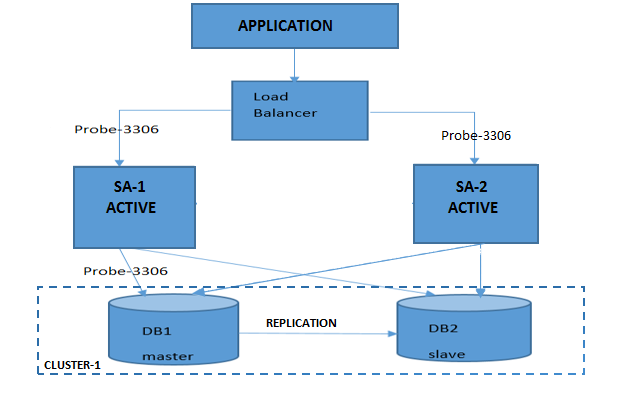
Prerequisites
Before you begin, make sure you have the following:
- A Microsoft Azure Account.
- ScaleArc virtual machines deployed in a Resource Manager environment.
- Configured inbound rules for the VMs-- HTTP, HTTPS, and SQL Server/MySQL.
Note that the Azure Portal view may differ slightly from the screenshots included in this section.
Configure HA on MS Azure
Follow these steps to configure HA on Azure:
Create a load balancer
- Go to Load Balancers > Click Add.
- Note that the screenshots apply to both SQL Server and MySQL.
- Before or after setting up a load balancer, make sure to manually do the same cluster configuration on all the ScaleArc instances.
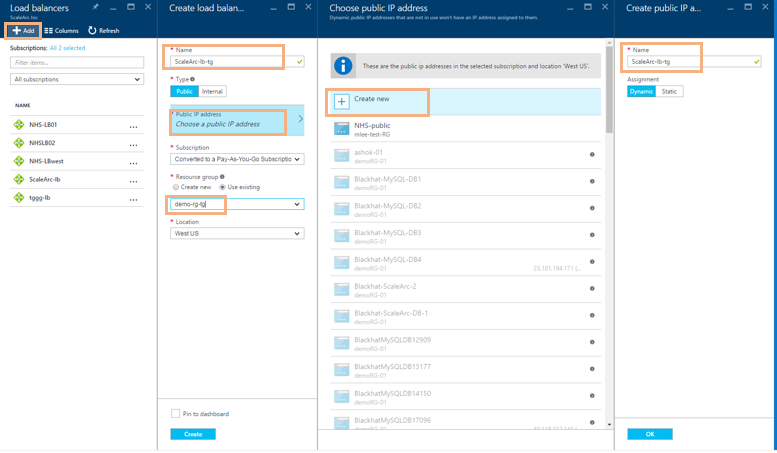
- Provide a name, IP address, and resource group.
Set up backend pool
- Go to Load Balancers > <ScaleArc> > Settings > Backend Address Pool.
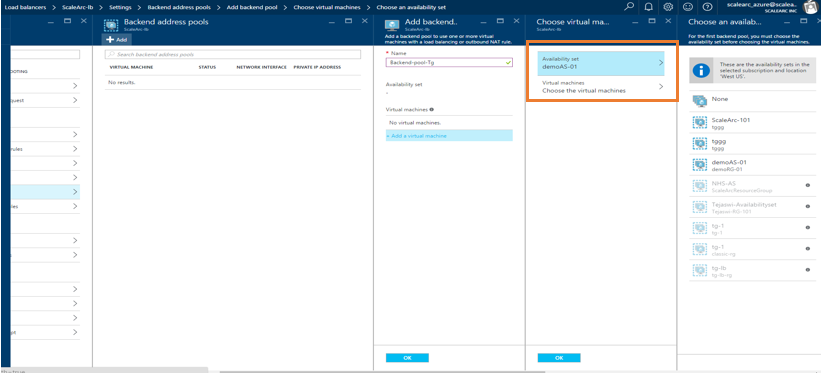
- Enter a name for the Backend Pool.
- Click OK.
- In the next column, select the Availability Set.
- Choose the VMs to load balance.
Configure health check
This process conducts a health check of the databases.
- Go to the settings of the Load Balancer you created and click Probes.
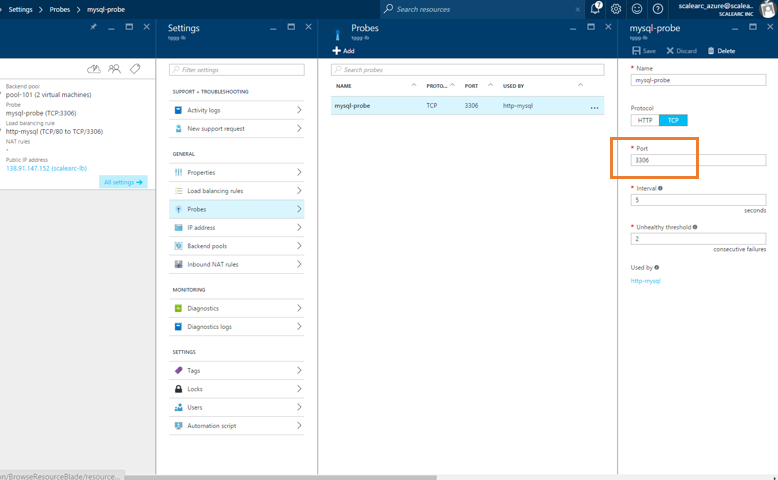
Add rules
- In the Azure portal, click Browse > Load balancers, and then click the load balancer you created above.
- Under Settings, click Load balancing rules.
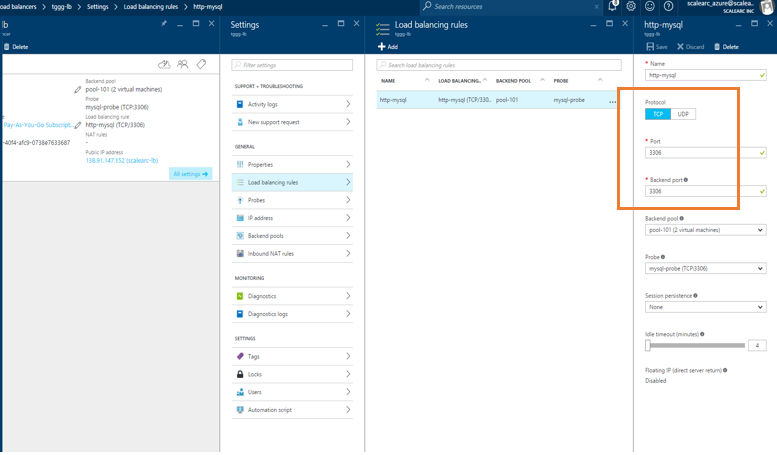
- Add the front end and back end port as 3306 for MySQL (1433 for the SQL Server databases).
Log in to ScaleArc
You are now ready to log in to ScaleArc. Skip to Step 4 in the linked article as the IP address for the appliance is already configured.