The Cluster Settings screen is divided into 9 sections/tabs which are: CLUSTER, CLIENT, SERVER, ScaleArc, CACHE, AUTO FAILOVER, SSL, Advanced Settings, and DEBUG.
This article explains the configuration settings under the ScaleArc tab which provides various settings to modify or enhance cluster-specific settings in ScaleArc.
Follow these steps to configure the various cluster settings under the ScaleArc tab:
- On the ScaleArc dashboard, locate the Status column and click Cluster Settings.
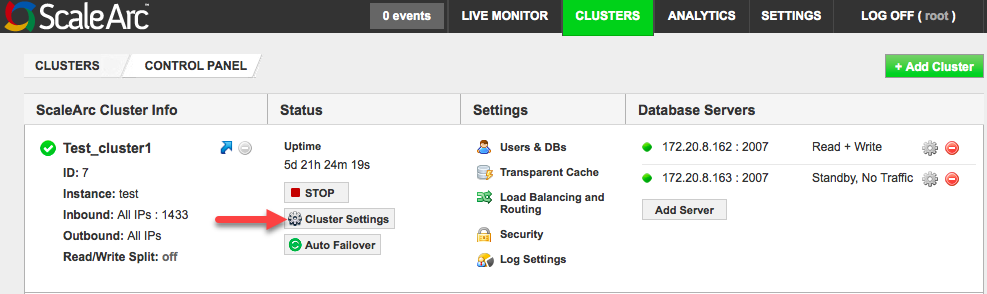
- Open the ScaleArc tab in the Cluster Settings control panel.
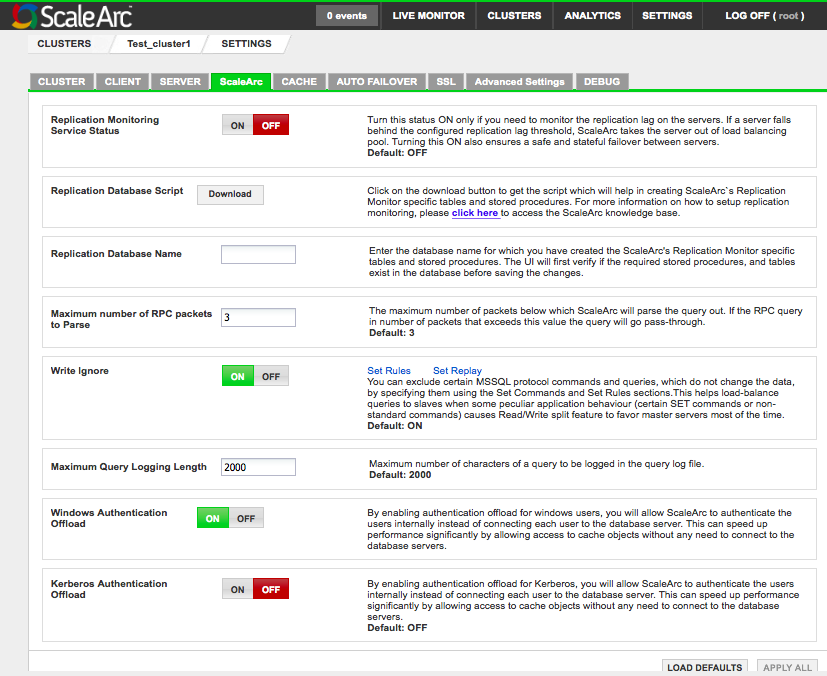
-
Configure ScaleArc using the following table:
Field Description Default/User input Replication monitoring service status When ON, this feature monitors the replication lag on the replication server. ScaleArc writes to a certain table on the primary server which will get replicated on the secondary servers. Turn ON/OFF. Replication Database script Creates replication monitor-specific tables and stored procedures. Click the Download button. Replication Database name The database name for which you have created the ScaleArc’s Replication Monitor-specific tables and stored procedures. ScaleArc first verifies if the required stored procedures and tables exist in the database before saving the changes. See the KB article for more details on the Replication Monitoring service.
Enter the database name. Maximum number of RPC packets to parse The maximum number of packets below which ScaleArc will parse the query out. If the RPC query in number of packets exceeds this value, the query will go as passthrough.
Default value is 3. Write Ignore When ON, ScaleArc excludes certain MS SQL Server protocol commands and queries, which do not change the data, by specifying these using the Set Rules section. This helps load balance queries to Read-only replicas when a connection-pooled application behavior (certain SET commands or non-standard commands) causes the Read/Write split feature to favor principal servers most of the time. See the KB article for more details.
Connection pooled apps like Java/Ruby on Rails require you to set Write ignore and Set ignore rules to achieve a Read/Write split during query-level load balancing. Adding a set option like "SET names utf8" informs ScaleArc to send the Set rules to a Read server. Consider putting the same SET rules into SET replay as well to retain connection-level fidelity. If you have two applications -- one connection pooled and the other non-connection pooled -- use two different ScaleArc clusters to optimize the different advanced settings for performance.Turn ON/OFF. Set Rules Excludes certain MS SQL Queries from being detected as write queries.
See the KB article for more details. Set Replay Specifies a SQL command or statement which gets executed on every new connection that ScaleArc uses after switching the connection from one database server to another. The switch can occur for the following reasons: query routing, Read/Write split, query level load balancing, switchover, mark server offline, or a new client connection.
See the KB article for more details. Maximum Query Logging Length Maximum numbers of characters of a query to be logged in the query log file.
Default value is 2000. Windows Authentication Offload Enables ScaleArc to authenticate Windows users internally instead of connecting each user to the database server. Increases performance by allowing ScaleArc access to cache objects without having to connect to the database servers.
Note: This setting is hidden when ScaleArc Authentication Offload in Users & DBs is turned OFF.The default setting is ON. Kerberos Authentication Offload When enabled, ScaleArc starts delegation for users connecting with Kerberos authorization requests. If you choose to turn off this option for a Kerberized cluster, ScaleArc continues to use Kerberos for internal administration and uses NTLM or SQL authentication for user traffic. Click here for ScaleArc settings for Kerberos.
Offloading authentication requests from your SQL Server speeds up performance in the client application.
Note: This setting is hidden when ScaleArc Authentication Offload in Users & DBs is turned OFF.The default setting is OFF.
This option is ON for a Kerberized cluster that is joined to the domain as a machine account and has a Kerberized database access. - Click APPLY ALL to save the configuration changes or LOAD DEFAULTS to reset the configuration to the default values.