This section provides details on how to configure a database user that ScaleArc can use to communicate with the database servers assigned to the cluster. ScaleArc uses the configured access credentials, both during the initial cluster configuration process as well as during the continued operation of ScaleArc. ScaleArc performs the following tasks with the credentials:
- collect lists of databases, database users, and user privileges defined in the database server;
- monitor the health of individual database servers and that of the replication status between database servers assigned to the same cluster.
Configure Database Access
Follow these steps to configure database access:
- On the ScaleArc dashboard, click the Clusters tab > Add Cluster button.
- Locate the Database Access section. This is the second panel on the Create Cluster screen.
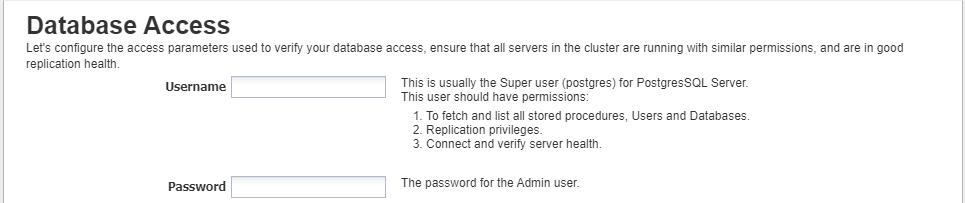
-
Configure the fields as follows:
Field Description User input Username Administrative user for the database server.
This is usually the Superuser (postgres) for PostgresSQL Server.
This user should have permissions:- To fetch and list all stored procedures, Users, and Databases.
- Replication privileges.
- Connect and verify server health.
Make sure you have super admin privileges to access database servers in order to configure this section. if you do not, contact your system administrator for this information.
Enter the user name. Password Password for the above administrative user. Enter the password. -
Next, configure the database servers.