The Cluster Settings screen is divided into 9 sections presented in separate tabs which are: CLUSTER, CLIENT, SERVER, ScaleArc, CACHE, AUTO FAILOVER, SSL, Advanced Settings, and DEBUG.
This article explains the various settings under the CACHE tab for configuring the ScaleArc Cache.
Follow these steps to configure the Cache settings:
- On the ScaleArc dashboard, locate the Status column and click Cluster Settings.
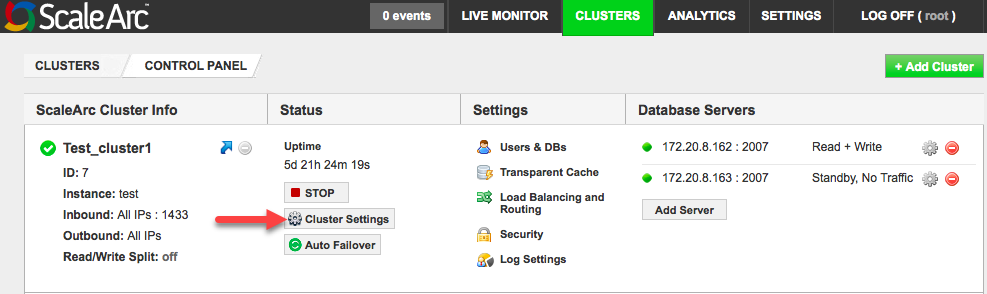
- Navigate to the CACHE tab.
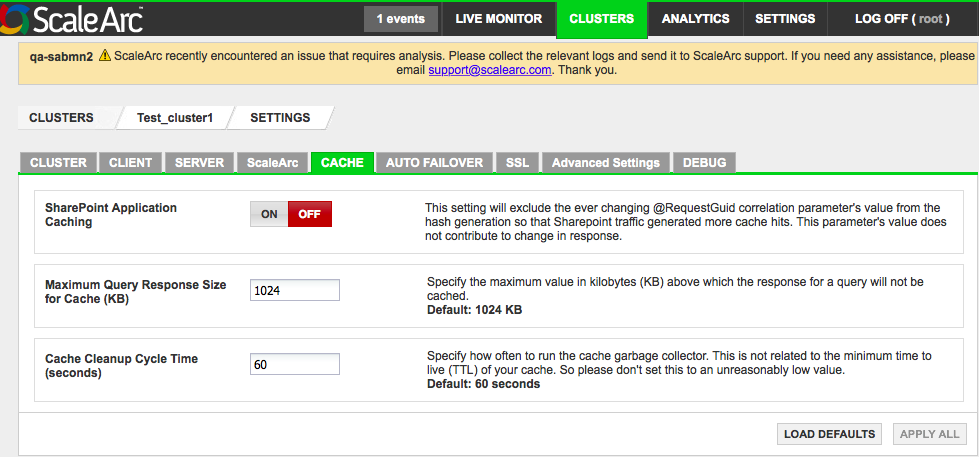
-
Follow the table below to complete the configuration.
Field Description User input Sharepoint Application Caching Excludes the ever-changing @RequestGuid correlation parameter’s value from the hash generation so that Sharepoint traffic generates more cache hits. This parameter’s value does not contribute to changes in response.
Default is OFF Maximum Query Response Size for Cache (KB) Specifies the maximum value in kilobytes above which the data for a select query response is not cached. When query cache does not seem to work, increase this number to accommodate for larger query responses.
When responses to large queries are stored within ScaleArc, the cache memory utilization also increases.
Default value is 1024 KB. Cache Cleanup Cycle Time (seconds) Specifies how often to run the cache garbage collector. This is not related to the minimum time to live (TTL) of your cache so don't set this to an unreasonably low value.
The default value is 60 seconds. - Click APPLY ALL to save the configuration changes or LOAD DEFAULTS to load the factory default settings.