The Cluster Settings screen is divided into 9 sections/tabs which are: CLUSTER, CLIENT, SERVER, ScaleArc, CACHE, AUTO FAILOVER, SSL, Advanced Settings, and DEBUG.
Follow these steps to configure the cluster debug settings located under the DEBUG tab:
- On the ScaleArc cluster control panel, locate the Status column and click on Cluster Settings.
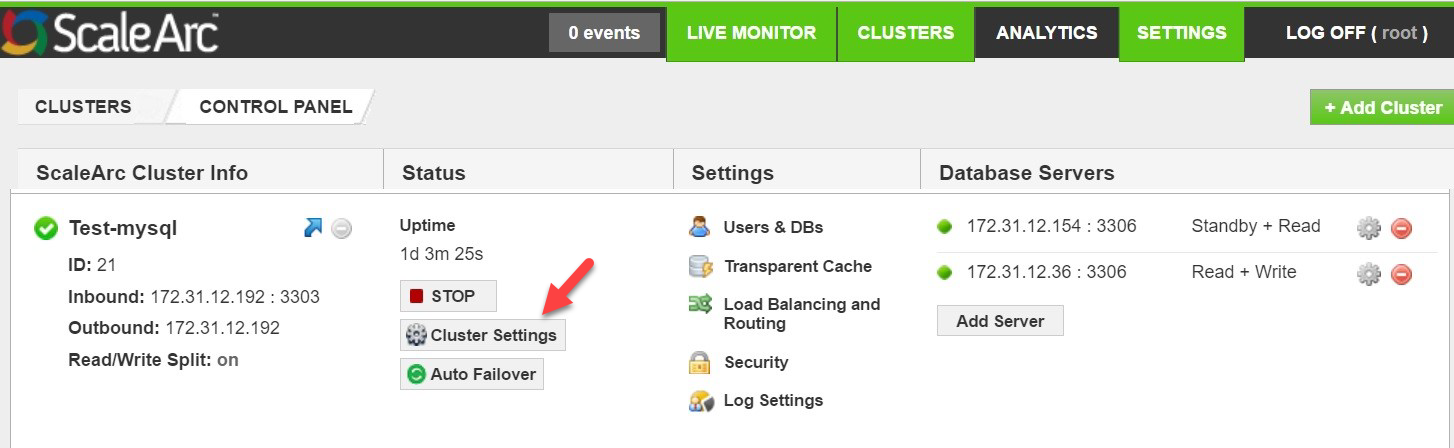
- Open the DEBUG tab.
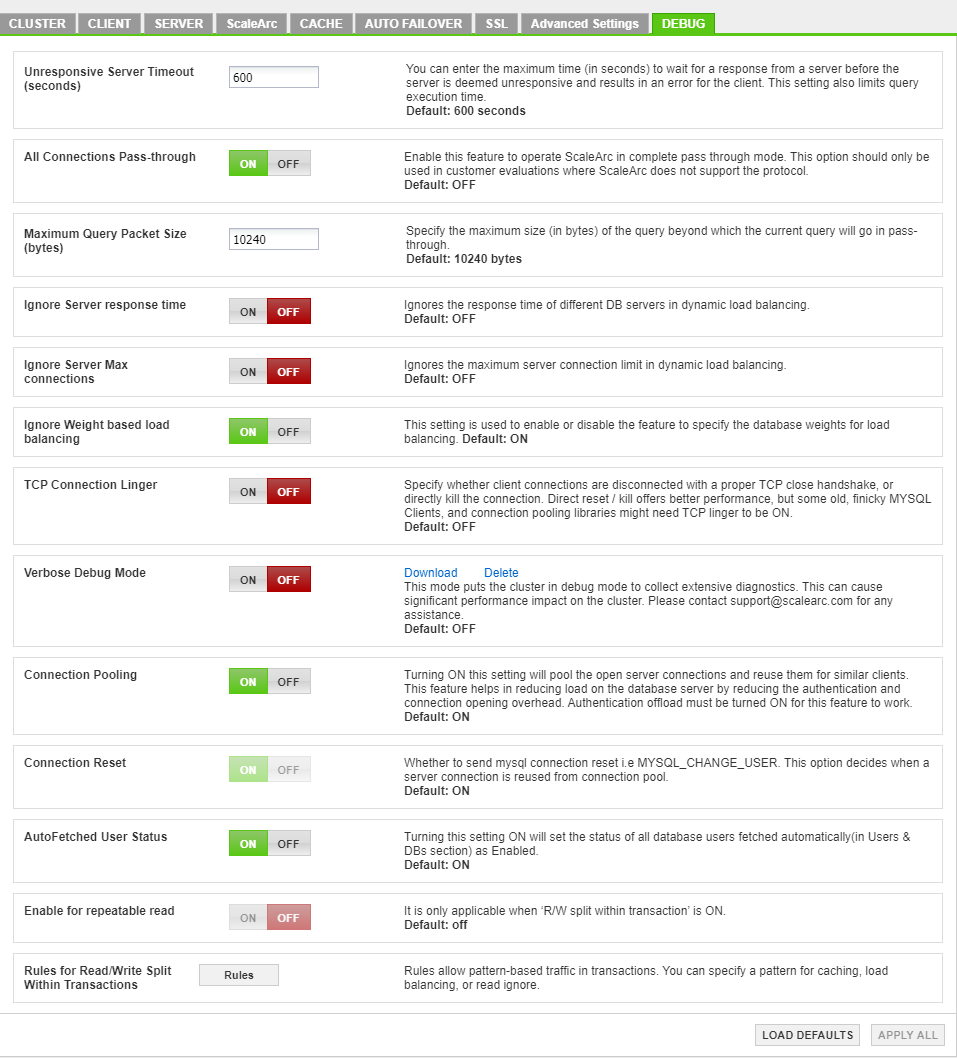
-
Configure the various options as described in the table below:
Field Description User input Unresponsive Server Timeout (seconds) The maximum time (in seconds) to wait for a response from a server before the server is deemed unresponsive and results in an error for the client. This setting limits query execution time. It can also serve as a troubleshooting tool to determine if ScaleArc has caused an application issue.
Default value is 600 seconds. All Connections Pass-through For use in customer evaluations where ScaleArc does not support the protocol.
Turn ON to enable a complete passthrough.
Default: OFF
Maximum Query Packet Size (bytes) Specifies the maximum size of the query beyond which the query goes into passthrough mode. Default is 10240 bytes. Ignore Server response time When enabled, ScaleArc ignores the response time of the DB server from the dynamic load balancing calculations. Turn ON/OFF. Ignore Server Max Connections When enabled, ScaleArc ignores the max server connection limit settings of DB server from the dynamic load balancing calculations.
Turn ON/OFF. Ignore Weight based load balancing Used to enable/disable the feature which allows you to include user-specified database weights so as to bias dynamic load balancing's load calculations.
Turn ON/OFF. TCP Connection Linger Specifies whether client connections are disconnected with a proper TCP Close Handshake or directly kills the connection. Direct reset/kill offers better performance, but some old, finicky undefined clients and connection pooling libraries might require TCP Linger set to ON. Turn ON/OFF. Verbose Debug Mode When enabled, initiates the troubleshooting mode in ScaleArc at the cluster level. This mode captures and downloads the raw logs (including tcpdump) for the cluster.
Tip: Enabling this option creates large log files and may slow down performance. Call ScaleArc customer support if you need assistance.
Turn ON/OFF
Default is OFF.
Download/Delete Downloads the log files. Specify the duration that you wish to execute the verbose debug mode on a cluster. The verbose debug mode will generate an event for the log files. The downloaded log files are available in tar.gz format. Only the latest debug file is available for download. For example, use this feature to collect logs after running the Value Meter.
Important: Make sure the cluster is running to enable the verbose debug mode. The maximum filesize for tcpdump files is 1GB or a maximum of 10 files of 100MB each.
Example:
1 Turn ON Verbose Debug Mode. 2 Ensure ScaleArc is running traffic for the desired time period. 3 Turn OFF Verbose Debug Mode. 4 Download the tar file for analysis. Connection Pooling Requires configuration of the SQL Server packet size, which is the same size as that of the TDS packets. You may need to reconfigure this setting to a higher value if the traffic throughput through ScaleArc is reduced, especially in authentication offload ON mode.
Be sure to restart the cluster if you make changes to the TDS packet size.
Turn ON/OFF. Connection Reset This option determines whether to send a MySQL connection reset (MYSQL_CHANGE_USER) when a server connection is reused from the connection pool. This option decides when a server connection is reused from a connection pool.
This setting is not configurable from the UI. Please contact ScaleArc support if you need any assistance. AutoFetched User Status When enabled, sets the status of all database users fetched automatically in the Users & DB’s section to Enabled. Default setting is ON. Enable for repeatable read This is enabled only when Read/Write Split Within Transactions is ON. Rules for Read/Write Split Within Transactions Rules allow pattern-based traffic in transactions. You can specify a pattern for caching, load balancing, or read ignore. They are enabled only when Read/Write Split Within Transactions is ON. See below
- Click APPLY ALL to save the changes or click LOAD DEFAULTS to reset to the default factory settings.
Configure traffic patterns
As part of advanced configuration, ScaleArc provides the option to configure patterns and rules at varying levels of granularity. These patterns and rules determine how ScaleArc caches queries and uses write ignore statements within transactions to load balance traffic. Refer to MySQL Transaction Patterns for details.