The Log Settings feature controls the log level ScaleArc maintains for each cluster. The logs screen includes query logs.
Log Levels
The Log Level defines how much detail is stored in the logs.
- Minimal logging - Logs critical errors, alert messages, and configuration changes.
- Extended logging - Includes everything from minimal logging and adds application queries. This is the default setting.
- Verbose logging – Includes everything from minimal, extended, and adds cache and load balancing statistics. See real-time logs and log tailing for samples.
- Log queries that take longer than - Captures queries that exceed a configured performance threshold and writes them to a specific slow query log file.
Follow these steps to configure the Log Settings:
- On the ScaleArc dashboard, click CLUSTERS > Settings >Log Settings.
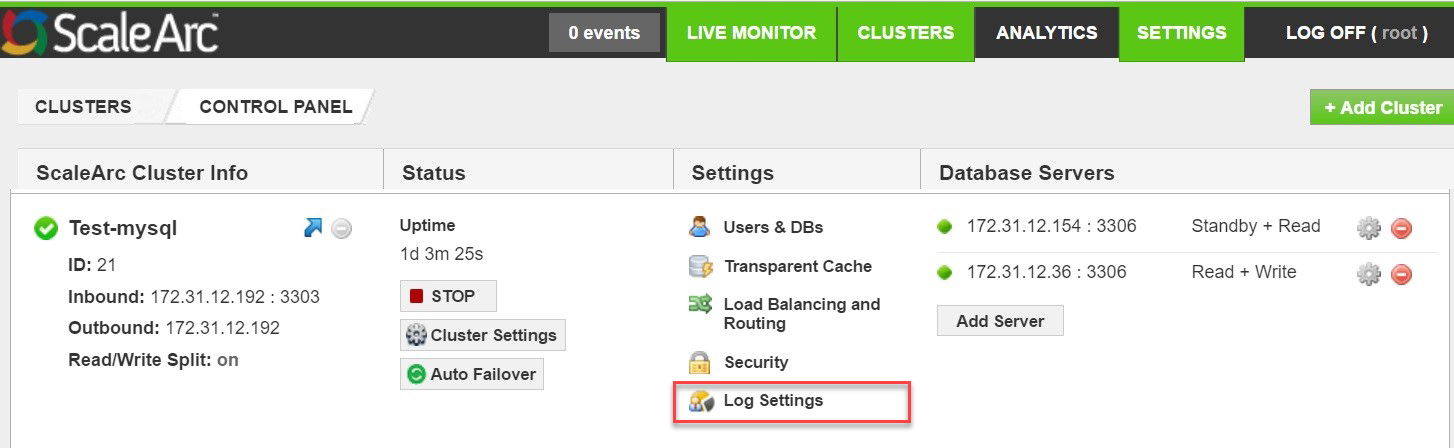
-
Click the LOGS LEVEL tab on this screen.
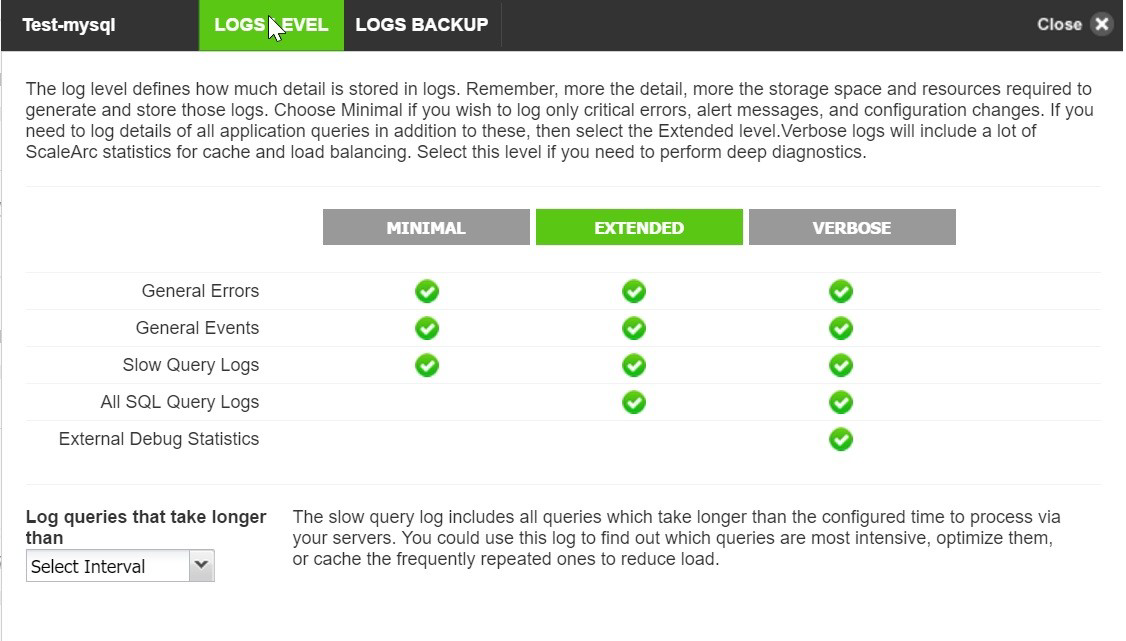
-
Then, configure as follows:
Field Description Default/User input Minimal logging Writes critical errors, alert messages, and configuration changes.
Extended logging Includes everything from minimal logging and adds application queries.
This is the default setting. Verbose logging Includes everything from minimal and extended; adds cache and load balancing statistics. See real-time logs and log tailing for samples.
Log query that takes longer than Captures queries that exceed a configured performance threshold and writes them to a specific slow query log file.
Select an interval from the drop-down menu.
Logs backup
This feature uploads all log files to a remote FTP server to maintain historical log files beyond the storage capacity of the appliance.
To access the Logs Backup screen:
- On the ScaleArc dashboard, click CLUSTERS > Settings > Log Settings.
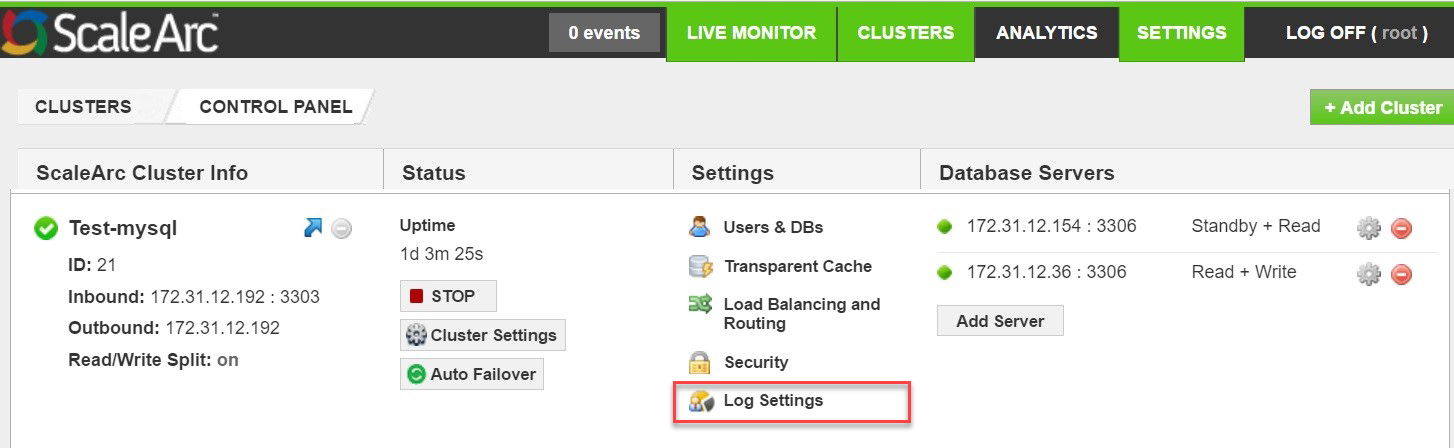
-
Click the LOGS BACKUP tab on the screen.
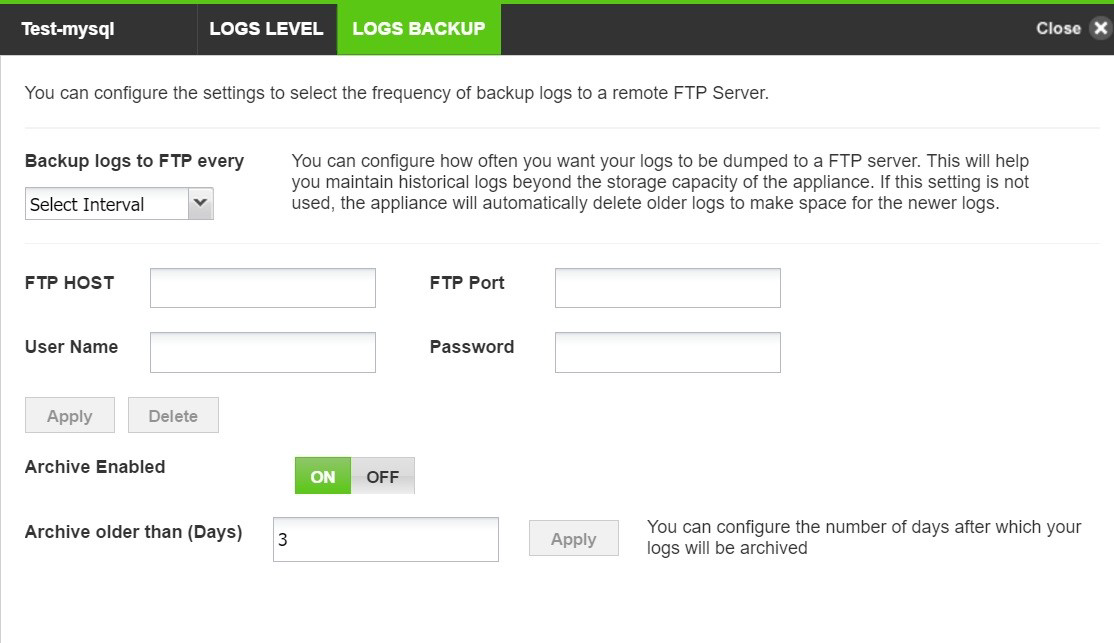
-
Then, configure as shown below. Click Apply to save the changes.
Field Description Default/User input Backup logs to FTP every Determines the interval you want your logs to be dumped to the FTP server.
Select an interval from the drop-down menu. FTP Host The IP address of the FTP server.
Enter the host IP address. FTP Port Port of the FTP service.
Enter the FTP port number. User name Username to log in to the FTP server.
Enter the user name. Password Password of the above FTP server. Enter the password. Archive Enabled Enable/disable the archive log files. Select whether or not you wish to archive log files Archive older than (Days) Enter the number of days log files will be archived after in this area. Enter the duration in days.