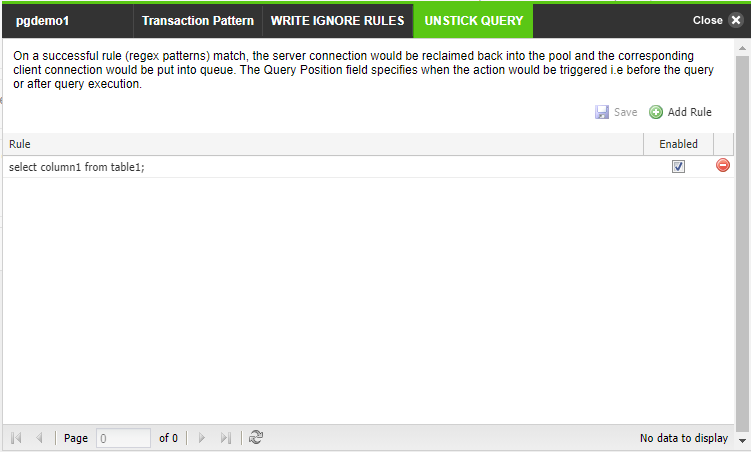The Cluster Settings screen is divided into 9 sections/tabs which are: CLUSTER, CLIENT, SERVER, ScaleArc, CACHE, AUTO FAILOVER, SSL, Advanced Settings, and DEBUG.
This article explains the configuration settings under the ScaleArc tab which provides various settings to modify or enhance cluster-specific settings of the ScaleArc appliance.
Follow these steps to configure the various cluster settings under the ScaleArc tab:
- On the ScaleArc dashboard, locate the Status column and click Cluster Settings.
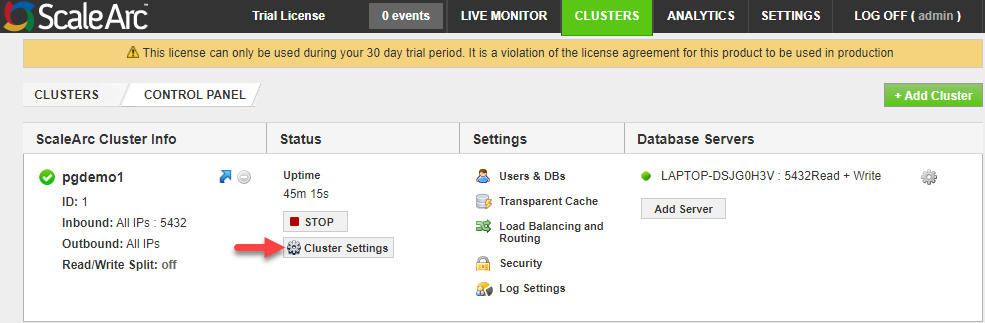
- Click on the ScaleArc tab on the Cluster Settings control panel.
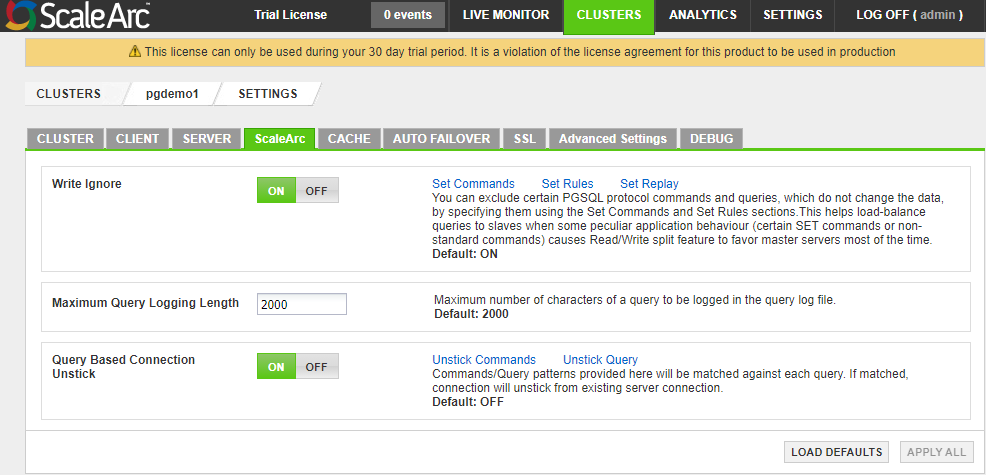
-
Reference the below table to configure the ScaleArc settings:
Field Description Default/User input Write Ignore When ON, ScaleArc excludes certain MySQL Server protocol commands and queries, which do not change the data, by specifying these using the Set Rules section. This helps load balance queries to Read-only replicas when a connection-pooled application behavior (certain SET commands or non-standard commands) causes the Read/Write split feature to favor principal servers most of the time. See the KB article for more details.
Turn ON/OFF Set Commands MySQL commands configured as write ignore commands.
See the KB article for more details. Set Rules Excludes certain MySQL queries from being detected as write queries.
See the KB article for more details. Set Replay Specifies a SQL command or statement which gets executed on every new connection that ScaleArc uses after switching the connection from one database server to another. The switch can occur for the following reasons: query routing, Read/Write split, query level load balancing, switchover, mark server offline, or a new client connection.
See the KB article for more details. Maximum Query Logging Length Maximum numbers of characters from a query to be logged in the query log file.
Default value is 2000 Query Based Connection Unstick Enable/disable query-based connection unstick. This only resets stickiness caused by the SET query.
The default setting is OFF Unstick Commands Enabled commands are matched against API-generated commands in the connection. If matched, the connections unstick from the existing server connection. See below. Unstick Query Query patterns provided here are matched against queries sent by the application. If matched, connections unstick from the existing server connection. See below. - Click APPLY ALL to save the configuration changes or click LOAD DEFAULTS to reset the configuration to the default values.
Unstick Commands
This feature resets stickiness caused by non-ScaleArc supported SET queries.
Refer to this KB article for the complete List of Recordable Sets for SET Replay.
- Click Unstick Commands.
- Select the commands that you wish to match against the commands in the connection. If matched, the connections unstick from the existing server connection.
Unstick Query
This feature resets stickiness caused by non-ScaleArc supported SET queries. This KB article provides a list of supported sets.
- Click Unstick Query.
- Add the query patterns that you wish to match against each query. If matched, connections unstick from the existing server connection.