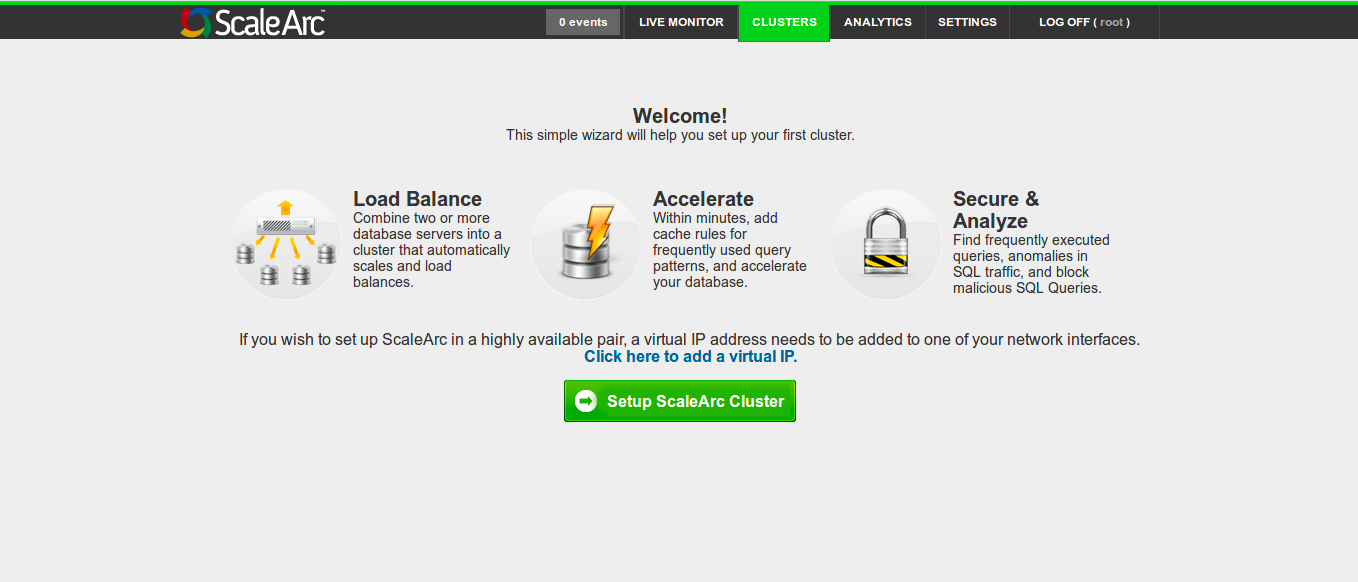Upon successful installation, the ScaleArc appliance automatically restarts and displays the below console login prompt which stays active at all times when the ScaleArc appliance is running on subsequent reboots:
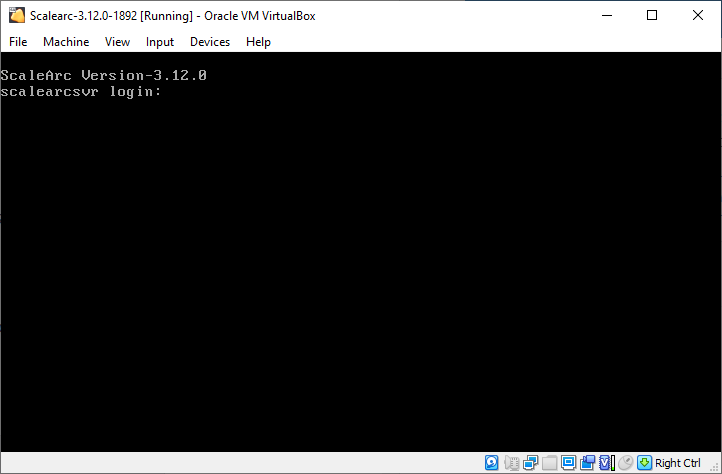
Follow these steps to log in to the ScaleArc appliance for initial configuration following a fresh installation or when there are changes in your local network configuration:
-
Log in using the following default credentials:
Version Username Password 3.7 or newer admin admin@123 3.6 or older admin admin
-
Enter option 1 to Change the IP/Gateway/Subnet.
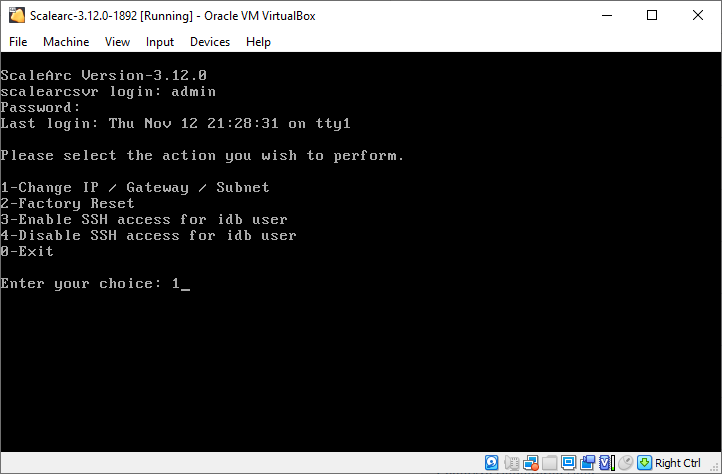
-
Enter the IP address, Gateway, and Subnet Mask for the appliance then Enter 1 to apply settings.

-
Once the network is set, open the same IP address from a supported browser to see the ScaleArc user interface. If you have any trouble accessing the ScaleArc user interface make sure the requisite network connectivity between your workstation and the ScaleArc appliance is in place.
-
By default, ScaleArc uses a self-signed certificate for communication via HTTPS. Since it is self-signed, the screen displays an untrusted certificate alert while accessing ScaleArc.
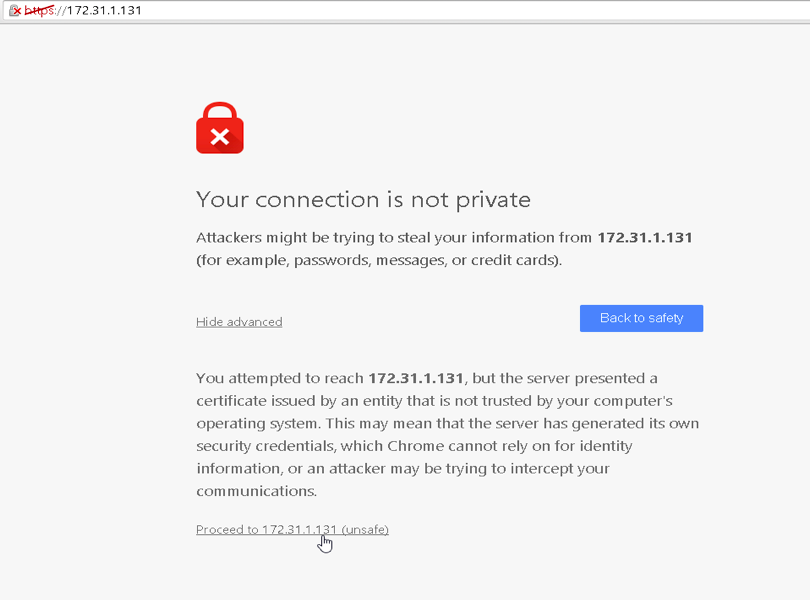
-
Allowing the browser to ignore the untrusted certificate alert will redirect to the below Login screen if the network setup was done correctly.
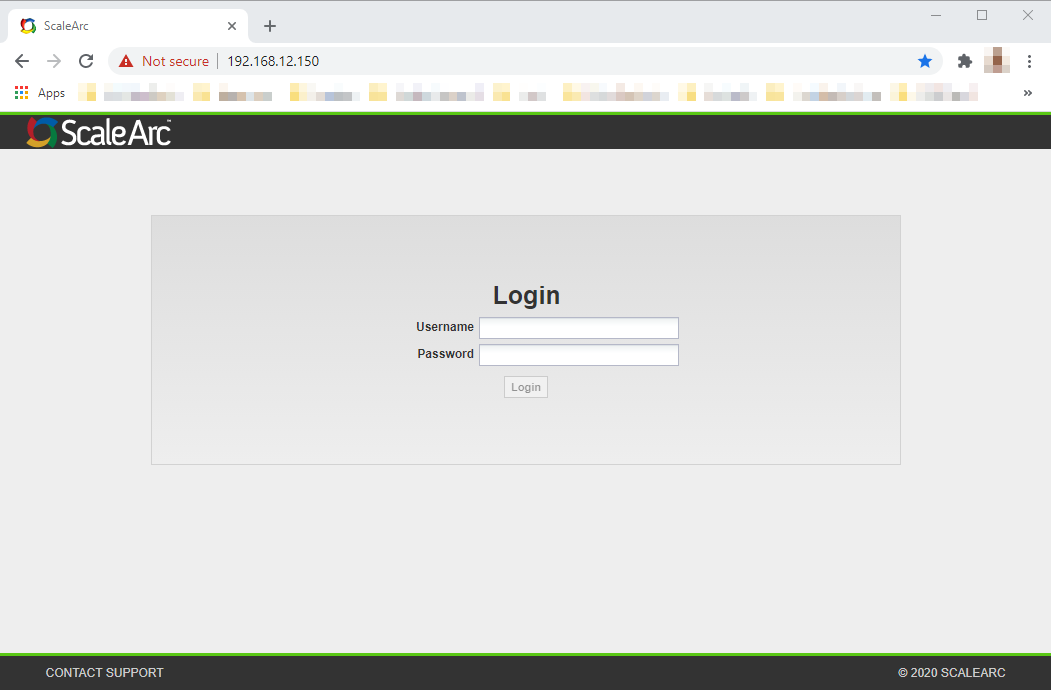
Note: The Login page will not load if there is an incorrect IP address/subnet mask configuration. This should be corrected by exiting the console (Option 0) and entering 1 again to set up the correct network configuration.
Entering the same default credentials provided in Step 1 should redirect to the Welcome screen for Initialization: