A Query Pattern is an SQL Query with its variables masked. This allows for easy SQL query grouping for Analytics to report and easily identify problem statements.
Identify query performance pattern
Query patterns fall into buckets, by performance type. Legends at the bottom of the graph help you identify each bucket and its performance type.
A four-quadrant graph displays these performance types:
- Queries that run frequently and are fast.
- Queries that run infrequently and are fast.
- Queries that are slow and infrequent.
- Queries that are slow and run frequently. These queries (if they are Reads) are typically the best candidates for adding to the cache.
This categorization allows you to identify queries you wish to tune, cache, or add to the firewall. Each query pattern is actionable; you can simply add to the cache or firewall without having to create rules for each query or needing to figure out the Regular Expressions necessary to match the pattern of your SQL statement.
Click on the query structure in the tabular report that links to a unique query report for further analysis.
View SQL query pattern
When you select a bubble in the graph, it highlights the corresponding line in the report and provides a more detailed result of performance, both from the database and the ScaleArc cache.
You can further filter the results to specific types of statements, for example, reads, writes, statements with joins, etc. These filters appear as checkboxes at the top of the menu.
Follow these steps to view the Query patterns:
- Click on the Analytics tab. Select the time period.
- Select the cluster and the hour.
- Hover over a database server to view its type and percentage of query traffic.
- Click on a database server to view the QUERY PATTERNS for that database.

- The chart shows a four-quadrant graph on top of the screen containing all the query patterns as bubbles, one bubble per query pattern. The four quadrants depict query performance (Frequent Fast Query, Infrequent Fast Query, Frequent Slow Query, and Infrequent Slow Query). The grid at the bottom of the screen lists all the query patterns for the selected time segment.
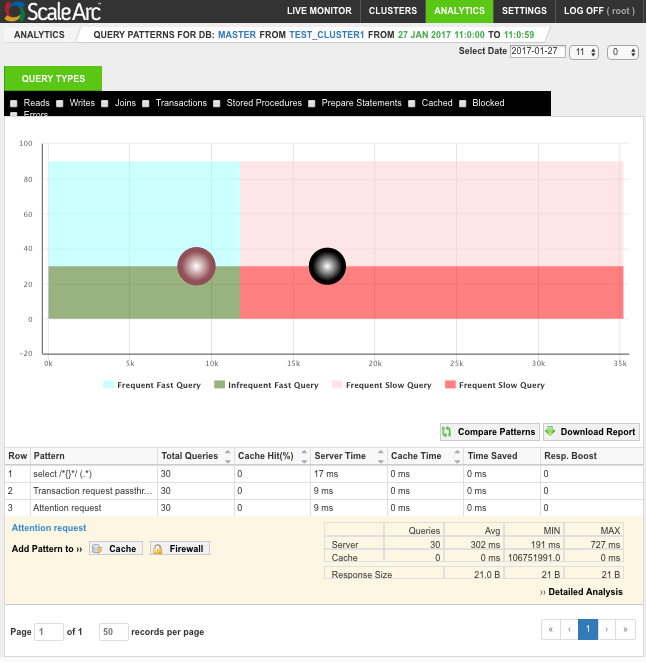
- Select a section of the four quadrants to magnify (zoom in) the graph further. This may reveal hidden bubbles that you can verify against the list of query patterns in the lower section. Click on the bubble to highlight the row in the related row in the grid.
- Select one or more checkboxes on top of the screen, for example, Reads and/or Writes to narrow down the query types in the graph for your selected time period.

- Select one or more of the four query performance categories to further narrow down the query pattern detail.

- Click Detailed Analysis for a report on the select query pattern by the number of users, database servers, client IPs, Prepare Exec (Normal, Prepare, and Exec), and Performance stats (server and cache). For each section, you can download the report to your local machine.
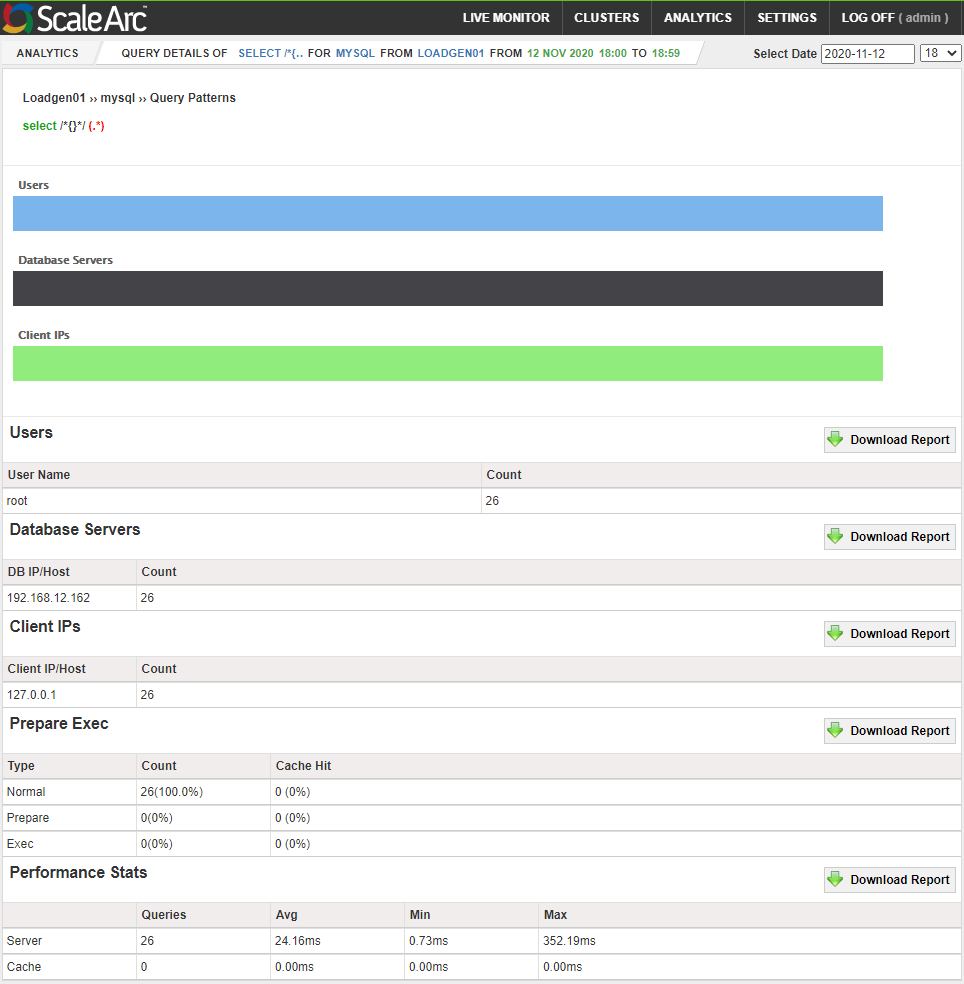
View query pattern detail
The table in the grid below breaks down the total queries, cache hit, server time, cache time, time saved (by ScaleArc), and Read:Write ratio for each query pattern.
- Hover on each row of the grid to display related details for each query pattern.
- Click Cache to open the popup in the grid detail to add the query pattern as a cache rule.
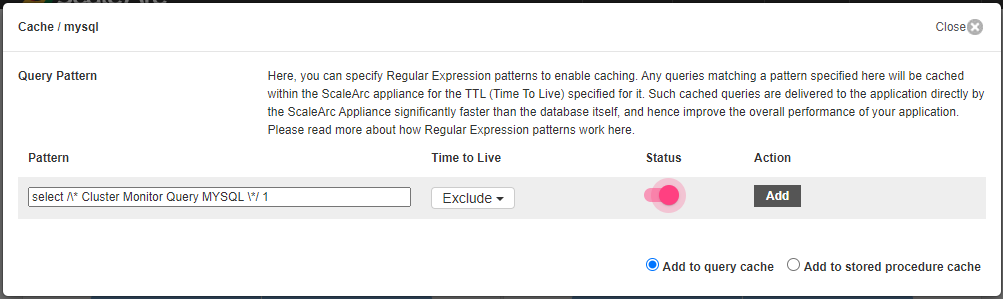
- The selected query pattern appears in the pattern field.
- Enter an appropriate value for Time-To-Live (TTL) from the drop-down.
- Turn on the cache rule.
- Select the appropriate radio button to save the query as a query cache or as a stored procedure cache.
- Click Add to save it.
- Alternatively, click Firewall on the Query Pattern detail in the grid to add it as a firewall rule.
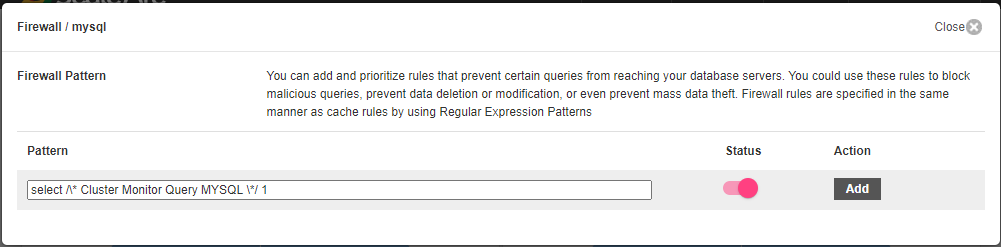
- The selected query pattern appears in the pattern field.
- Turn on firewall status.
- Click Add to save it.
- Click Detailed Analysis for a further breakdown.
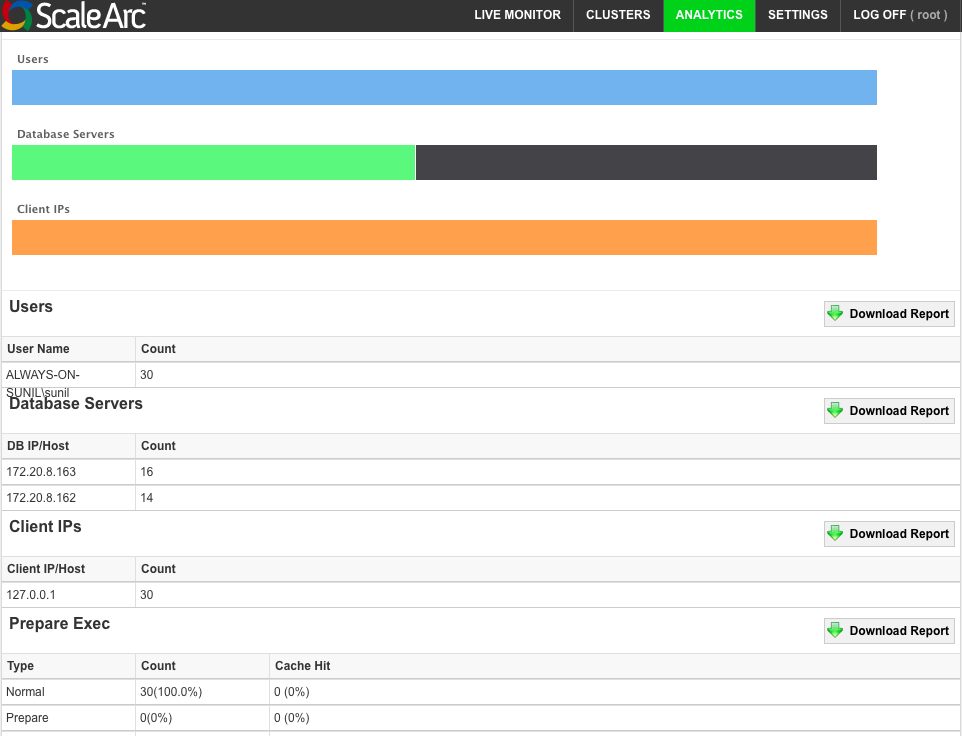
- Next, see Unique query analysis.