- Click on the Start Migration button for your cluster

- Fill in the required details in the Start New Migration form:
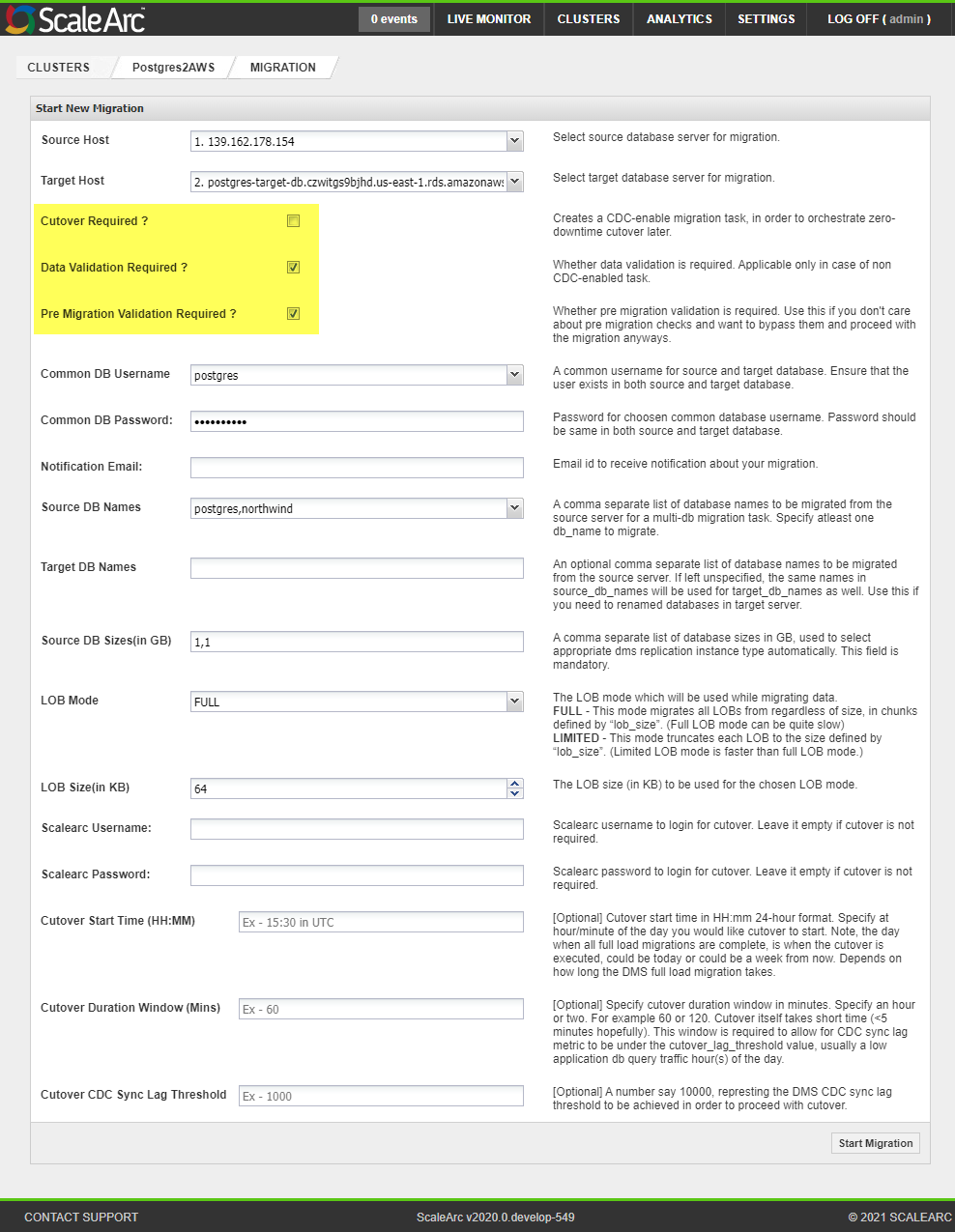
- To start migration with cutover, select cutover_required
- Note: If a cutover is required (migration with CDC), make sure to provide the scalearc_username, scalearc_password.
- In case if you want pre-migration validations to take place, select pre_migration_validation_required
- Note: It is recommended to run pre-migration validations and resolve the discrepancies if any, before retrying the migration for better accuracy of the migrations.
- Select the data_validation_required if you wish to run data validations (clone of Rundeck validation tool) and generate the reports.
- In order to migrate multiple databases from the same source to the target server, specify comma-separated names of databases in the source_db_names field as shown in the below screenshot.

- In order to rename the databases in the target server, specify the comma-separated new names of databases in the target_db_names.
- cutover_start_time_hh_mm, cutover_duration_window_minutes, cutover_cdc_sync_lag_threshold are optional fields and are required in case of migration with cdc. The parameters can also be provided later under the Check Migration screen.
- Click on the Start Migration button and migration will be started.
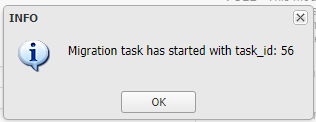
Start Migration
Have more questions? Submit a request