Overview
ScaleArc supports two methods for upgrading the current build to the latest version namely upgrade using URL or upgrade from a PKG file.
Upgrading from URL is preferred when the ScaleArc server has access to the Upgrade Kit over the Internet or served from a local repository.
However, some environmental issues which include but not limited to perimeter firewalls or intermittent internet connectivity may prevent ScaleArc from automatically retrieving the update URL when you navigate to SETTINGS > System Settings > System Status tab then clicking on the Update button to initiate the update process.
This article describes the recommended workaround to update to the latest version when ScaleArc is unable to automatically retrieve the update URL required for downloading the upgrade package.
Solution
ScaleArc supports updating to the latest version by manually uploading the update package to ScaleArc through an auto-populated HTTPS URL that can be viewed by navigating to SETTINGS > System Settings > Update button and selecting the URL radio button as shown below.
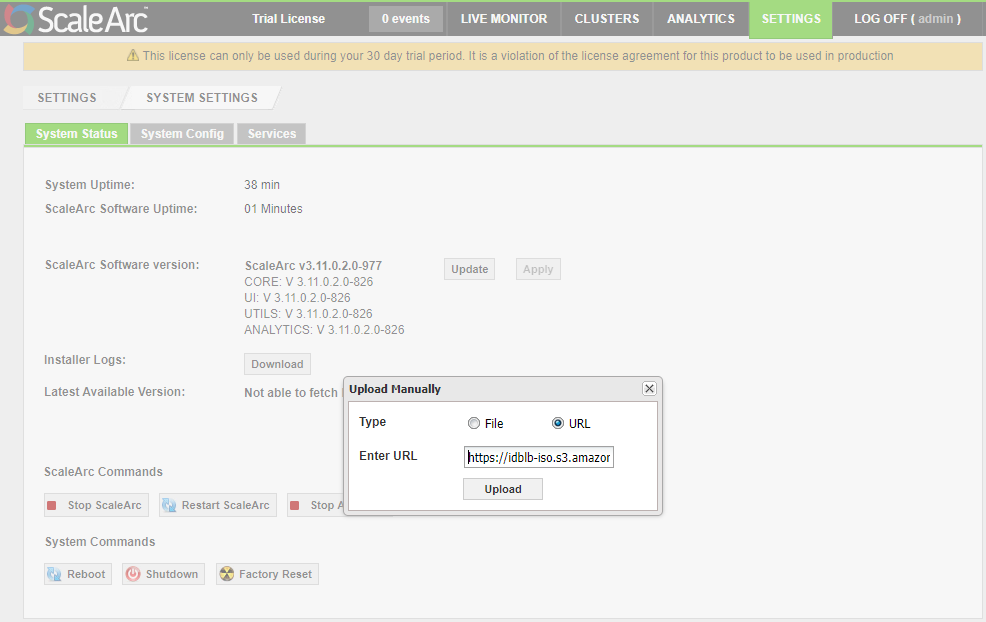
This method is preferred when ScaleArc has access to the Upgrade Kit over the Internet or served from a local HTTPS repository accessible to ScaleArc. In both scenarios, ScaleArc must retrieve the update package using an HTTPS URL as plain HTTP is not supported.
When ScaleArc is unable to automatically retrieve the update URL, the recommended workaround would be to manually introduce the URL in the Enter URL field to perform the upgrade. Check out Upgrade using URL to obtain the latest upgrade URL to be copied in this field.
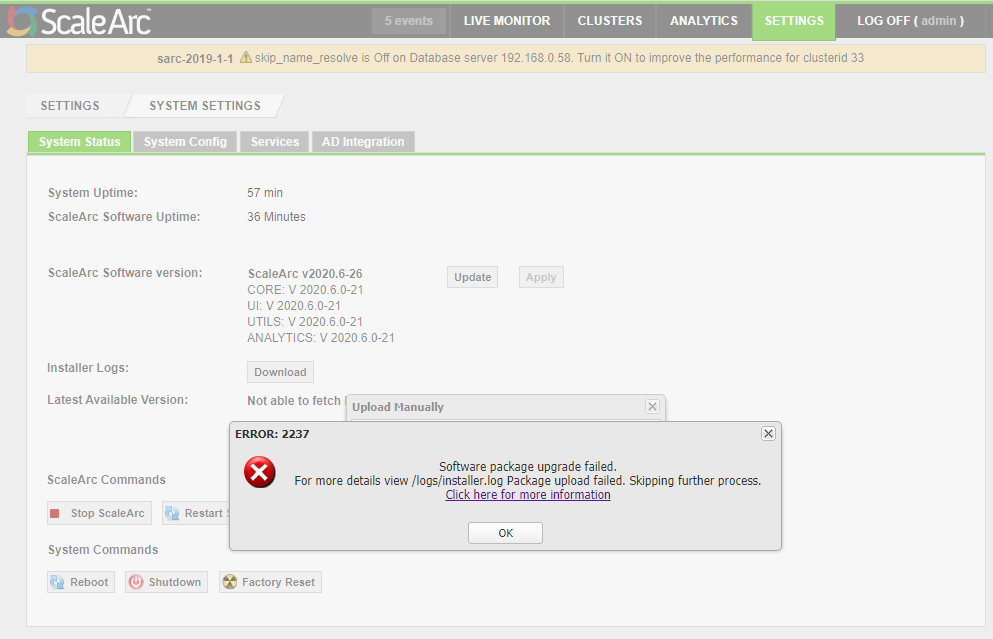
Upgrading using URL will however not work when the ScaleArc server does not have access to the update package over the internet or from a local HTTPS repository. The solution if this is the scenario would be to use the alternative update method which is upgrading from a PKG file saved on your local computer.
In this case. you should download the latest upgrade package (PKG file) from the Release Portal and carry out the update as described in Upgrading from PKG.
Refer to Requesting Access to the Release Portal if you do not currently have access.
Comments
0 comments
Please sign in to leave a comment.