Overview
Authentication Offload is a feature that allows ScaleArc to store database user credentials to authenticate such users in order to offload the overhead of establishing new connections for every incoming connection request.
This article describes the procedure for enabling or disabling this feature from the ScaleArc UI.
Information
Enabling Authentication Offload allows ScaleArc to authenticate users internally instead of connecting each user to the database server thereby improving the performance of the database server. This is enabled by default on installation but can be enabled or disabled by the ScaleArc administrator.
Follow these steps to set up the desired Authentication Offload setting for the cluster:
-
Stop the cluster you wish to switch Authentication Offload.
- You can do this by selecting the STOP button under the Status column for the specified cluster on the CLUSTERS tab in the ScaleArc UI.
-
Disable Read/Write split if you are disabling Authentication Offload, as ScaleArc will not be able to provide pre-authenticated sessions to the Read servers within the ScaleArc cluster. All traffic will be directed to the Read/Write Server.
-
To disable Read/Write split navigate to CLUSTERS > Load Balancing and Routing:
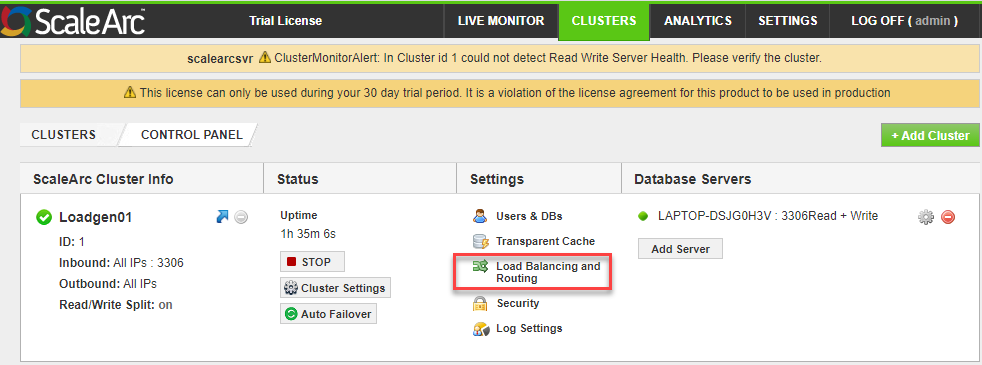
- Under the Load Balancing Policies tab, select OFF in the Read/Write Split setting section.
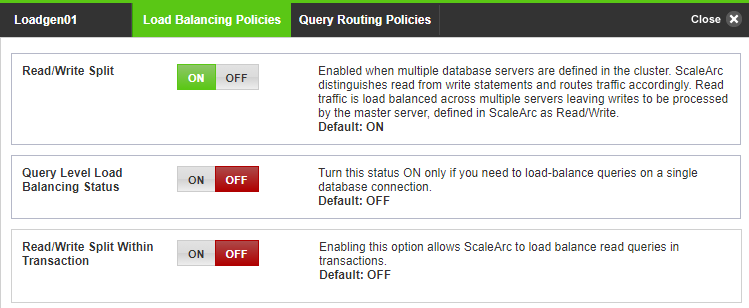
-
To disable Read/Write split navigate to CLUSTERS > Load Balancing and Routing:
-
Select the CLUSTERS tab again and then click on the Users & DBs option under the Settings column for the identified cluster.
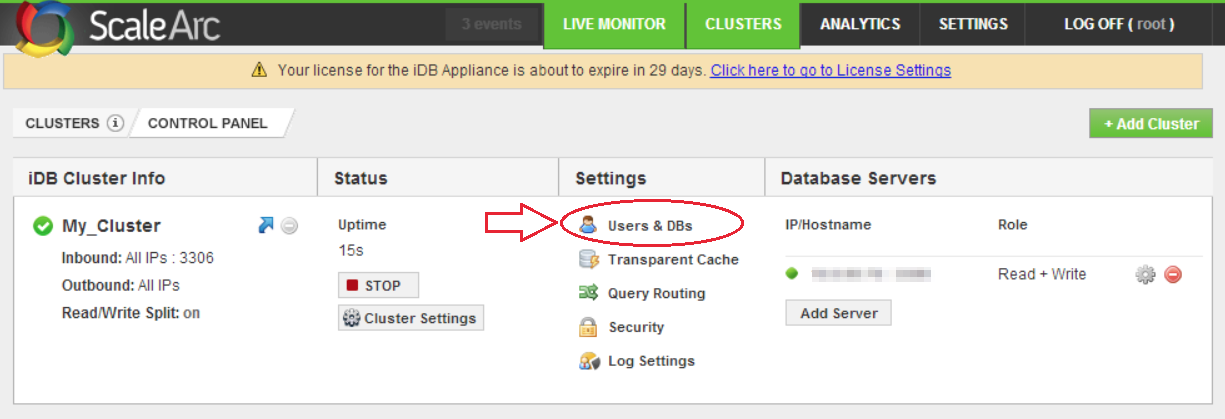
-
Toggle ON/OFF switch under ScaleArc Authentication Offload, to enable or disable the feature.
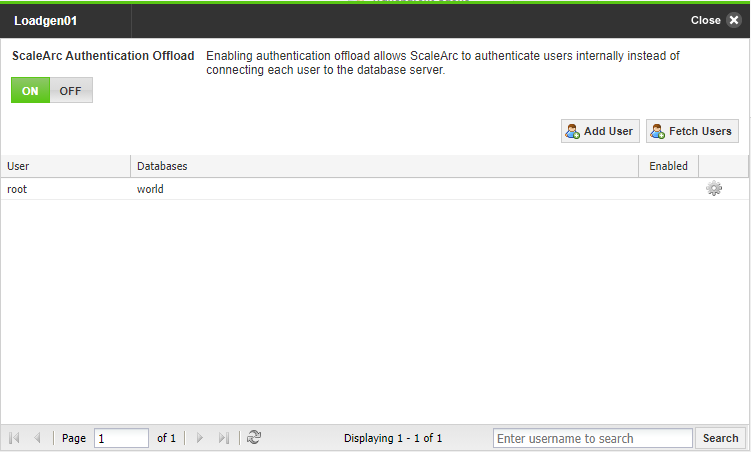
- Close the page. ScaleArc Authentication Offload should be set to the option selected.
Comments
0 comments
Please sign in to leave a comment.