Overview
You are unable to edit caching patterns i.e. you cannot add, remove, enable or disable Cache Rules yet ScaleArc routing and caching is still functional.
Trying to edit Cache Rules fails with the following error:
Error: 2153
Failed to update cache pattern. Invalid DB ID
Resetting the configuration database lock, restarting ScaleArc nodes, or performing a failover as suggested in the KB 2153 - Failed to update cache pattern article does not resolve the issue.
Environment
- ScaleArc 3.11.0.4 and older
- ScaleArc environment upgraded from version 3.11.0.4
Solution
This issue arises when there is an inconsistency in the configuration database caused by disabled users with active cache pattern IDs causing inconsistency between the core cluster process and the UI resulting in the inability to edit and save caching patterns.
This problem is related to a known defect (SCALEARC-1651) where ScaleArc was allowing active cache patterns on disabled users. This was resolved in version 3.12 therefore customers should upgrade to at least this version or newer.
The solution for customers that encounter the issue after an upgrade from 3.11.0.4 is to manually disable the rules and re-adding them by following these steps:
- Remove the database(s) from all the users in the Users and DBs section.
- Disable the cache pattern entries that were enabled for the disabled users. This will cause all the cache patterns to disappear from the UI as the users have no databases associated with them.
- Manually re-add the database(s) to all users and re-create all the cache patterns. This step will generate new cache pattern entries and the core cluster process will be able to save them properly.
<supportagent>
See SCALEARC-1651
</supportagent>
Testing
You should now be able to disable and re-enable cache patterns successfully and without errors.
See the Cache rules and Pre-cache rules admin guide article for information on how to Enable/Disable cache rule from executing.
The "Saved successfully" message after clicking on the Save button confirms that the caching pattern was successfully Enabled/Disabled depending on the 'Enabled' checkbox value.
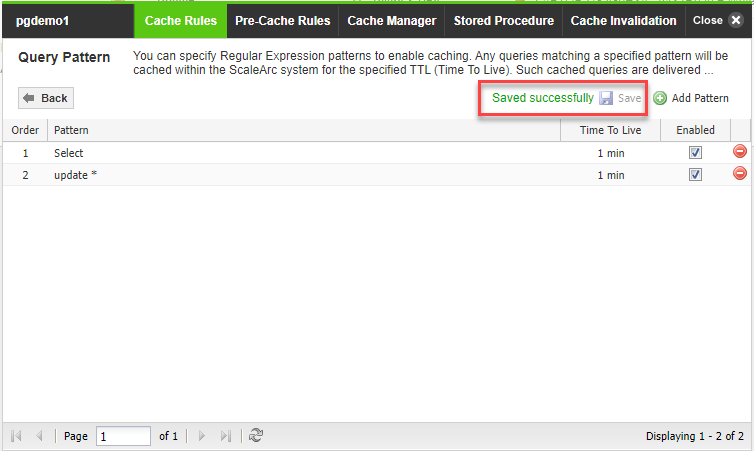
Comments
0 comments
Please sign in to leave a comment.